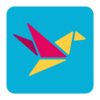4/15/2025 – BuiltOnAir Live Podcast Full Show – S22-E02
Duration: 0 minutes
Be Sure to Subscribe to the podcast!
To get all the latest videos and demonstrations from the BuiltOnAir Podcast, subscribe and get notified on our Youtube channel here and our newsletter/community here.
FULL EPISODE VIDEO
Watch the full video of the show. See below for segment details.
The BuiltOnAir Podcast is Sponsored by On2Air – Integrations and App extensions to run your business operations in Airtable.
In This Episode
Welcome to the BuiltOnAir Podcast, the live show. The BuiltOnAir Podcast is a live weekly show highlighting everything happening in the Airtable world.
Check us out at BuiltOnAir.com. Join our community, join our Slack Channel, and meet your fellow Airtable fans.
Alli Alosa – Hi there! I’m Alli 🙂 I’m a fine artist turned “techie” with a passion for organization and automation. I’m also proud to be a Community Leader in the Airtable forum, and a co-host of the BuiltOnAir podcast. My favorite part about being an Airtable consultant and developer is that I get to talk with people from all sorts of industries, and each project is an opportunity to learn how a business works.
Dan Fellars – I am the Founder of Openside, On2Air, and BuiltOnAir. I love automation and software. When not coding the next feature of On2Air, I love spending time with my wife and kids and golfing.
Show Segments
Round The Bases – 00:01:40 –
Automate Create – 00:01:41 –
Watch as we review and work through automations. Scott Rose will walk us through a full workflow automation utilizing the power of Airtable and Fillout.
Feature Alert – 00:01:42 –
We dive into Email Webhook Trigger feature –
Alli demos the new "when email received" trigger along with the AI automation step to add emailed tasks to a table
Scripting Time – –
Explore Scripting with “”.
An overview of how to utilize the Base Structure Input Fields in a Run Script Task within Automations..
Full Segment Details
Segment: Round The Bases
Start Time: 00:01:40
Roundup of what’s happening in the Airtable communities – Airtable, BuiltOnAir, Reddit, Facebook, YouTube, and Twitter.
Segment: Automate Create
Start Time: 00:01:41
Airtable Automations – eSigning + PDF creation + approval process with Fillout
Watch as we review and work through automations. Scott Rose will walk us through a full workflow automation utilizing the power of Airtable and Fillout.
Segment: Feature Alert
Start Time: 00:01:42
Airtable Feature – Email Webhook Trigger
We dive into Email Webhook Trigger feature –
Alli demos the new "when email received" trigger along with the AI automation step to add emailed tasks to a table
Segment: Scripting Time
Start Time:
Scripting Time:
Explore Scripting with “”.
An overview of how to utilize the Base Structure Input Fields in a Run Script Task within Automations..
Full Transcription
The full transcription for the show can be found here:
[00:00:00] Intro: Welcome to the Built On Air Podcast, the variety show for all things Airtable. In each episode, we cover four different segments. It's always fresh and different, and lots of. Fun while you get the insider info on all things Airtable. Our hosts and guests are some of the most senior experts in the Airtable community. [00:00:26] Join us live each week on our YouTube channel every Tuesday at 11:00 AM Eastern and join our active [email protected]. Before we begin a word from our sponsor onto air backups onto OnAir backups provides automated Airtable backups to your cloud storage for secure and reliable data protection, prevent data loss, and set up a secure Airtable backup system. [00:00:47] Them with onto air [email protected]. As one customer Sarah said, having automated Airtable backups has freed up hours of my time every other week, and the fear of losing anything longtime [00:01:00] customer, David States OnAir backups might be the most critical piece of the puzzle to guard against unforeseeable disaster. [00:01:06] It's easy to set up and it just works. Join Sarah, David, and hundreds more Airtable users like you to protect your Airtable data with OnAir backups. Sign up today with promo code built on air for a 10% discount. Check them [email protected]. And now let's check out today's episode and see what we built on air. [00:01:36] Dan Fellars: Welcome to the Built on Air Podcast. We are in episode two of season 22. Lots of twos today to be with you. Got Ali with us and Scott Rose. Welcome back. Scott. Thank you so much. I'm excited to be back. Good to have Scott on. He's regular with us. Always good to have you. Kamille is out today, so. [00:01:58] Tax date everybody in the [00:02:00] US Oh, that's right. I was up late. Distract you from Taxes is an hour of Built On Air podcast. Well, let's get started. I'll walk us through what we're gonna be talking about. We'll start with our round the bases, get you up to dates on all the news and updates going on. Then a, a shout out to our sponsor onto our backups and how you can get started there. [00:02:24] Then Scott's gonna walk us through a workflow using fill out for E-sign, PDF creation and approval process. And then Ali's gonna walk us through the new email webhook trigger functionality and automations. And then we'll talk about how you can join our community if you're not already a part of it. And then finally, I'll talk with, Ooh, we found a bug scripting time undefined. [00:02:49] We're gonna do [00:02:49] Dan Fellars: some scripting time. I'm gonna walk through the, the schema usage, answer a a community question as well. On there and then we'll wrap up. [00:03:00] Okay. So first with our round the bases, I'll first talk about last week there was a big event in New York the Airtable put on, and I. Kevin Dunn, who is one of the leaders of the community presented at it. [00:03:15] I had a chat with him and many others. It was great to connect with all the community members and Airtable users. Howie was there, presented a lot of talk on future of ai, how Airtable fits in the AI world. A lot of cool use cases and everything. So that was great to meet many of you that that I hadn't met before and many that I had. [00:03:38] So yeah, it was a fun event as always. Trying to think, announcements they made. They did talk about new academy things coming, new AI functionality. The one that we'll talk about next, the new feature. So yeah, let's, let's move on. The big one that they [00:04:00] announced, I think it was that day, was the Airtable assistant went live. [00:04:04] So that's the new sidebar that you see AI chat and you can do some things with it. There's one, I think, Ali, you brought up the one that I'm like, why can't they? They create records. Yeah. That [00:04:20] Alli Alosa: I just want it to do something actionable. Like if I ask a question, I want the response to be something I can then use in an automation or create a record with it or you know, I understand that there's probably some scary things that could happen if you just let AI go creating records in your base. [00:04:38] So that might be why it can't, but yeah, I mean, I'd love to like, if it could give me a response and then I'm like, yeah, I like that. Go do it. Like right then that would be great. [00:04:49] Dan Fellars: Yeah. Yeah. I mean, it does, like with automations and creating tables, you can get that functionality and then it'll build it. [00:04:58] So that's mostly what I've used it [00:05:00] for when it was in beta. So it is kind of nice to still be able to. To add new tables. But yeah, adding record data, I think is, is a request I would make. It can do some automations, it can do some interfaces. It's kind of cool. To go through that. I don't know. [00:05:17] Scott, have you played with it? [00:05:18] Scott Rose: Not with this, not with this new one, but like, like what you were just saying a minute ago, it seems to only create records for you if you start your base from scratch. Right. Using the ai. Right. But then it seems to lose that, that power once you're, once it's done doing the initial base creation. [00:05:36] Alli Alosa: Mm-hmm. Yeah. Yeah. It's frustrating. It's like I'd love to be able to like. If I'm saying summarize, like what action items I should do based on this data, and if it gives me that list, I, I would love to be like, okay, add that to my to-do list. Like [00:05:53] go the tasks. [00:05:56] Alli Alosa: Yeah. [00:05:56] Dan Fellars: Yeah, yeah. Yeah. So maybe that's, that's [00:06:00] something coming, hopefully. [00:06:01] Mm-hmm. Yeah. [00:06:01] Dan Fellars: I would think if it gave you the prompt and said, here's the data, do you want to create it? Yeah. Should be. Okay. [00:06:09] Scott Rose: Yeah, I that we've got, I gotta feel that that's coming down the line. Hopefully. Yeah. [00:06:14] Yeah. [00:06:16] Dan Fellars: So that was their big announcement, Airtable assistant. And this, let's see, so this is on team, business and enterprise. [00:06:25] And it does not require, like, it doesn't utilize your credits. Is that correct? Your AI credits? Do you have to have AI turned on? [00:06:33] Alli Alosa: I think you do, but. I am not clear on like the, I mean as per usual, I'm not clear on the credit usage. [00:06:43] Yeah, yeah, sure. [00:06:47] Dan Fellars: Everything. And be available to all eligible maybe. Yeah. [00:06:54] It's under the ai, so you might need, you might need to have ai. [00:07:00] Yeah. It's limited while to beta maybe. Yeah. Well now it's, I guess it is still in beta. Yeah. [00:07:09] Alli Alosa: Yay, Kamille. Just, all [00:07:11] Dan Fellars: right, there's Kamille. Maybe she'll join us. Oh, [00:07:16] Scott Rose: didn't even know she had surgery. Congratulations, Kamille. [00:07:19] Dan Fellars: Yep. [00:07:20] Very glad to hear it. [00:07:22] Dan Fellars: All right. So yeah, let us know how you're using the Airtable assistant, what you think. And there is still like you, you can access it inside of an interface. There's an Ask ai. Mm-hmm. And it does have some limitations of like, it knows what your role is. And so if you're not a creator, then I don't think it gives you the option to create, you know, new things that you don't have permission to do. [00:07:48] And I think even. I haven't tested this, but I wonder even if inside of interfaces, can you still like create tables and stuff, or does it limit that to just asking [00:08:00] questions? [00:08:00] Hmm. [00:08:01] Alli Alosa: I haven't, I, I saw a video demo of somebody being like, it, like, in that, I think it's actually the, the image that came with this, what's new post? [00:08:12] Like there's an animated version of it where it's like, great, now can you add this? And it's adding it to an interface. In real time, but marketing materials aren't always indicative of what you can actually do. But yeah. [00:08:27] Dan Fellars: Anyways, moving on. So the other thing that came out to mixed reviews they changed how you can insert the, the ad field menu. [00:08:40] Thoughts on [00:08:40] Scott Rose: this. They actually have refined it since, so it's a little bit better now. [00:08:45] Dan Fellars: Okay. What did they change? [00:08:48] Scott Rose: Well, what, what they originally changed was that when you go to create a new field, I think Allie, you were the first one who pointed this out in the Slack community and no longer prompts you for the [00:09:00] name of the field first. [00:09:01] You actually have to choose the field type first, and then you have to go back and type in the name. So that was a big disorientation for everybody who's been used to creating fields one way. But the, but the thing that made it more difficult was that you couldn't use your keyboard anymore to jump around it. [00:09:18] You actually had to stop what you were doing, use your mouse. Click on the field type. Then with your mouse, you had to go back up and click on the field name. So you had to continually use your mouse for every single part of the process. [00:09:33] Mm-hmm. [00:09:33] Scott Rose: They've made it easier now over the last couple days where you still have to choose the field type first, but now you can use your keyboard to select the field type, and then as soon as you select the field type, your cursor will bounce up to the field name and you can type in the field name there. [00:09:49] I still, I don't think we can. Can hit return though anymore. That was something they took out as well. [00:09:55] Alli Alosa: You can, you can hit return to save the field when you're creating a new one. [00:10:00] If you are in the field name, you type the field name and you hit return or enter, oh, good. It'll create the field. But if you then go to rename the field, that is the piece that's really slowing me down is when you go to, and let me just quickly see if they, if it's a. [00:10:17] Yeah, [00:10:17] Scott Rose: I was just gonna check to, same thing. It [00:10:19] Alli Alosa: usually, when you double click on the field, it would also highlight the field name. When that, when the field edit configuration would come up, it would highlight the field name. I could quickly change it and hit enter and it would save the field name no more. [00:10:32] Can't do that. And it's really slowing me down. I'm like, yeah, [00:10:36] Scott Rose: exactly. And you have to, yeah. And 'cause now when you, when you edit the field name, it also doesn't take you to the field name, so you, yeah. Either have to click there or hit the tab key. But you're right, I just tested there right now. Yeah. And you still can't hit the return key. [00:10:48] Yeah, [00:10:49] Alli Alosa: that's the piece. And that's been happening for longer than before. Like that started maybe about a month or two ago, that piece. But just little UI changes [00:11:00] that are like messing with me, but you know, we'll get used to it. Yeah, [00:11:04] Dan Fellars: yeah, yeah. They're not power users thinking about those little things. [00:11:09] Scott Rose: Yeah, it can really slow you down. When you're creating a base or editing things. Yeah, yeah. As [00:11:16] Alli Alosa: Russ, I think said in this post, it's rather habit breaking, which I Yeah, yeah, exactly. [00:11:23] Dan Fellars: And they've got these, well, maybe these aren't new. These little AI icons showing you which fields can be modified with ai. [00:11:32] That's pretty helpful. [00:11:33] Dan Fellars: Yeah. That [00:11:34] Scott Rose: might [00:11:34] Dan Fellars: be new. Obligatory. [00:11:37] Yeah. X-R-D-T-X. [00:11:41] Dan Fellars: Xk. C. D. [00:11:43] Scott Rose: Oh. That's a little comic, right? We're something, an option [00:11:48] Dan Fellars: to. [00:11:49] Scott Rose: Yeah. Space bar heating changes in version 10 point 17. The CPU no longer overheats when you hold down the space bar, other than the [00:12:00] users are like, no, I needed that overheating behavior. [00:12:05] Alli Alosa: I love that. Ben's always coming in with the laughs. [00:12:08] Scott Rose: Yeah, exactly. Ben, thank you for the comic relief. [00:12:13] Yep. [00:12:14] Dan Fellars: Yeah, and then it wasn't just in the Slack community over in the Facebook community, similar response. Not, not fans of it. Yeah. So we'll see if they listen to the feedback. Sounds like they did listen to some. [00:12:30] All right, moving on. If you're interested in, in the world of ai, how to build like an AI agent, here's an example using Airtable. This uses N eight 10, which is a popular kind of automation tool that you can self-host as well. And so if you wanna check that out, we'll have the link in there, kind of cool there. [00:12:53] Similar AI agents are taking over. Here's one. A podcast or yeah. So the product guy [00:13:00] has a popular podcast, had on VP of product, Anthony Maggio from Airtable, and they walked through a full use case for project management and talk about Airtable. So if you're interested in that story, we will have the link there. [00:13:19] Okay, there's a fun one. What if PM tools were action figures? Let's see. We've got, this is Notion [00:13:29] Intellectual Digital [00:13:29] Dan Fellars: Order. Create a page for that. Here is Airtable Creative and Fast. I'll solve that with the formula [00:13:41] I. [00:13:44] Scott Rose: That's incredible. Yeah. Was that one based on Kamille? [00:13:47] Yeah. [00:13:49] Scott Rose: Yeah. I don't know if it has the exact same hair, but close. [00:13:54] Dan Fellars: Yeah, we got Jira. Open a ticket and then we'll talk and the [00:14:00] sauna patient and focus. Let's break this down into tasks. Right. What else We got? monday.com. Is [00:14:11] Scott Rose: hilarious. Nice. [00:14:13] Alli Alosa: This Airtable one looks like a superhero, straight up the others. [00:14:17] Scott Rose: Yep. Yeah. Yep. That's pretty cool. That's a real superhero outfit there. And look at that gun. There's a little air table gun there too. [00:14:26] Dan Fellars: Yep, yep. I love it. All right, Scott, here's one from, from Table forums, attachment storage limit. I liked you right up here. Walk us through what you're doing in this. [00:14:39] Scott Rose: Oh, thank you there. [00:14:40] You know several of my clients have asked this recently, and I also saw one or two posts in the Airtable Community Forum about this, where people have reached their attachment storage limit. And they didn't know what to do once they reached the storage limit. And you know how to handle that. And there's a bunch of [00:15:00] different ways you could handle it. [00:15:01] You could potentially create like another base where you archive the attachments when you've gone over the limit. But one of the things that I have done with a few of my clients is I've automated the process of the attachments that are older that they don't really need to see anymore. We'll get automatically archived to a cloud storage space like Google Drive. [00:15:26] For example, and, excuse me. And once you actually, and so I typically use make.com for these sorts of automations. So using make on a schedule, it'll, every day it'll go into their database and any records that are like over 1-year-old, it will take the attachments from. Airtable, it will upload them to Google Drive, and then it will get a link. [00:15:54] It'll get a share link to those actual images, and [00:16:00] it'll clear the, the attachments out of Airtable. But in a URL field, it will put the links to the, it'll put the link to the attachment. Now, if you have more than one link. You would wanna then do a, a, a link table, you know, with your URLs where it's linked back to the main record. [00:16:18] 'cause you only want, you can only have one, you know, URL per URL field effect effectively. And and so then basically what you're doing in essence is you're taking your attachments from Airtable. And you're turning them into links in Airtable. Now, once you actually have those links in Airtable, then you could do a whole bunch of cool things with them, because if you are working out at the data layer, you can use some of air table's extensions to actually preview those images. [00:16:50] Right in Airtable, in your extensions panel. So you can use either the embed extension or the URL preview extension and which one you [00:17:00] use. Depends on which link you use from Google Drive. You might have a link that leads you directly to the image itself. Then you have to use one of those extensions. [00:17:11] I think it's the, embed extension. But if you're using the link to the Google Drive page, because there's also a Google Drive page that shows you the image within it, then you would use the other extension, which I believe is the URL preview extension. So that's all from the data layer. If you're at the interface layer in Airtable, you can use the brand new feature that you guys chatted about a few weeks ago. [00:17:36] Which is that URL fields can now be displayed as previews of those images in your interfaces. It's a little bit hidden. You can't get to that option unless you make your URLA a view only field on your interface, not an editable field on your interface. Oh, actually, I don't think you guys have [00:18:00] chatted about that yet. [00:18:01] I think that was in, that was, yeah, that was in one of our Zoom calls. Oh, right, right, right. Yeah. So that, we actually haven't talked about that on the podcast. So that is a new feature. On the interfaces, if you put a URL field on your interface and you make it view only, then you have the option to display that URL field as an image preview. [00:18:22] So basically if you go to table forms.com, you could see my writeup here and it sort of shows you how I do it in make and it gives you the different options of how you can display this information in. I actually did not show screenshots of how it would look in Airtable. Maybe I'll go back and edit this to, to show those screenshots, but it's sort of the best of both worlds. [00:18:45] So with Google Drive, you can just, you know, pay for more space. So you could just have unlimited attachments or unlimited images building up in Google Drive, but still be showing them in Airtable. [00:18:58] Dan Fellars: Mm-hmm. [00:19:00] Very cool. Yeah, great. Write up here. Lots of information, so very useful use case. Check that out. As well as other items on table forums. [00:19:10] Scott spends a lot of time there and good community there. All right, here's an interesting one. He also posted this in the, in the Airtable. In the, in the Built on air forums. Got some love here, Scott from Alicia. That's awesome. Thanks for sharing. [00:19:27] Scott Rose: Thanks Alicia. [00:19:29] Dan Fellars: Okay, so on this one so this is a developer and he pulled all of his code from a GI repository into Airtable and then was able to like set up views and things like that and then use the Airtable ai. [00:19:43] To analyze the code, which I thought was interesting. Maybe a little overkill. There might be other ways to do this, but definitely interesting approach and he was able to get some good insight into his code base by, by doing that. So that's a [00:20:00] interesting one. Okay. This one was interesting. If you, if you've ever. [00:20:05] Accidentally deleted a lot of records and wondering how you get 'em back. This Demetrius walks through how they did it with a client. He's a, he is an expert consultant and had a client delete a bunch of records and, and it happened like Friday afternoon, so great timing, and he was able to get it all back restored over the weekend for his [00:20:27] Scott Rose: clients. [00:20:29] Wow. Did they use the re the air table's restore functionality? [00:20:33] Dan Fellars: They tried, they did that to some extent and then I can't remember all the details, but then they had to like do some mapping and, and some logic to maintain. So a simple restore what wasn't enough. Some more work there. So [00:20:52] Scott Rose: definitely gets complicated. [00:20:53] He brings up a good point that if you're gonna lose records, you gotta do it on a Friday night. [00:21:00] [00:21:00] Yeah. Unless you're the [00:21:01] Dan Fellars: consultant that they call Friday to fix it. Yeah. Here's an interesting one from the from Reddit. Here's a poll that they did a little bit leading. Somebody mentions this, but it seems like Airtable has been pursuing features that don't really impact our business, such as AI functions. [00:21:20] However we could, I. Implement those features better ourselves via API or third party services. We'd rather have the basics like modern forms, higher row limits, and higher rate limits on API. What do you think Airtable should prioritize? And out of 37 votes, 37 said, improve the fundamentals versus adding new features. [00:21:43] Interesting. There's some good back and forth as well on there, but, yeah. [00:21:49] Alli Alosa: Yeah. They've done a pretty good job of crossing some stuff off the list in the last year or so. I will say I've been really like the dynamic filtering. That is absolutely probably the [00:22:00] biggest one for me. [00:22:00] Scott Rose: That's true. Yeah. [00:22:01] That's a good one. That's huge. Yeah. I still wanna see more than 50 automations per base. Yeah. I'd still like to see the column headers wrap. Grid view. [00:22:11] Yeah, yeah, [00:22:13] Scott Rose: yeah, yeah. There's a [00:22:14] Dan Fellars: few record limits. Yeah. Record. [00:22:16] Alli Alosa: That's the biggest thing always, I think. [00:22:19] Dan Fellars: Yeah. [00:22:19] Alli Alosa: Yeah. It's the biggest road blocker for many enterprise clients, I would say. [00:22:24] Dan Fellars: Yeah. Yeah. Yeah. All right. Last one. If you're looking for a three-way junction table, here's a script there. There's a, I think there is one in the script library to, to do this, but here's an improved one that Charles peak built using ai. And so if you're looking for a nice script, there's one there that helps you. [00:22:48] To do that, but use at your own risk with, and Kamille also has that extension, right? The junction. What's it? What's that one? [00:23:00] Was it Kamille or Kaon that had that? [00:23:02] I think Kamille Cam Kamille had that [00:23:04] Dan Fellars: extension. Yeah. Yeah, that's right. She did. Yeah. So there's another one you could use. Okay, that concludes around the bases. [00:23:14] If you are running your business on Airtable, it's best practice to have your data saved and stored outside of Airtable. That's where Ware backups comes in. Check it out now. Use built on air as a promo code, and that will get you a discount so you can get started and rest easy at night. Knowing that your data is stored safely outside of Airtable. [00:23:35] Check it out. All right, Scott, if you wanna share your screen. Alright. [00:23:42] Scott Rose: I'm gonna try to share my entire screen here. Okay. Can you see my entire screen? Yeah. All great. So I want to talk a little bit about creating a [00:24:00] workflow using fill out. That would be a combination of. An e-signature platform and a PDF creation platform and an approval workflow all combined together in fill out. [00:24:16] And, you know, a lot of us really love e-signatures. This is a really great, signature platform that you can automate with Airtable. There's a lot of different sig e-signature platforms and for creating PDF files, we also love document for creating custom PDF files from your Airtable data. Mm-hmm. [00:24:35] You know, there's all sorts of PDF DF apps out there. There's also craft my PD f.com, which is a good one. There's another one that I use with a bunch of clients. That's called pdf filler.com. So we've got a bunch of different tools to do e-signature pla e e-sign, and PDF creation. And I wanted to combine everything together into one platform, which brings us to fill out [00:25:00] one of our favorite tools, one of the most amazing tools out there recently, I think within the last year, maybe less than that. [00:25:08] Fill out, introduced. Custom PDF capabilities in their app, and I want to show you how you can combine everything together by just using fill out. So to start with, I sort of wanna show you what the final result would look like. First I wanna see, I wanna show you sort of what we're building up to. So. [00:25:33] What we have here is, let's say that you're running the Willy Wonka Chocolate Factory and you've got this PDF file here, and this is the contract that you want people to sign before they come into the factory. How can you automate the process of the person signing this PDF file filling this out, and then they sign it? [00:25:56] But then after they sign it, it goes into an [00:26:00] approval queue where somebody at the organization, one of the staff members then has to sign it after the participant signs it. So let me show you what this would look like from start to finish. And by the way, this is behind the scenes. I've created this very basic. [00:26:16] Airtable base here, which will keep track of all the people who have signed the contracts along with their signed contracts. So I'll show you what this would look like from the user's point of view. So here they come to your fill out form here and it says, Willy Wonka's Whimsical Emporium contract. [00:26:34] We're gonna start this form here, and then it asks them to fill out the information here. So, Allie, I'm gonna put you on the Willy Wonka tour today. [00:26:43] Alli Alosa: Excellent. Looking forward to it. [00:26:46] Scott Rose: We we'll put in Ally's name here. We'll put in her phone number, say 25 years old. Then Ally gets to choose her favorite candy here from the list, and then any allergy information, allergic [00:27:00] to, to wheat, and then Ally's emergency contact. [00:27:05] 'cause you know, a lot of crazy things happen in the Willy Wonka factory. So we'll say contact my mom as the emergency contact, and then here's the terms that they're signing to that they're agreeing to. I mean. And fill out also lets you embed PDFs in a read-only format here. So if people wanna see what the contract looks like that they're signing, or if you just want to list the terms as a PDF, they don't. [00:27:30] I just actually put the blank, PDF here, but you could just have the terms listed like in a field here that can scroll through it and then you can come down. These are actually the same terms that I wrote on the form here. I just wanted to show off this feature here that you can embed PDF files on a form. [00:27:46] And then you get to the signature field here. And so fill out lets, you either type in your name or you can upload your signature, or you could just draw your signature right here. Into the signature field and then you say, done. [00:28:00] I've got it set to automatically put today's date in and then I click submit. [00:28:05] So. That was from Allie's point of view, the person who's entering the factory and needs to sign the contract. And then if Allie wants to download the PDF with her signature on it, she can click on this link here and it will download her version of the PDF. So I'm gonna go here and just open it up and you can see it's got all of Allie's information filled in on the form, and then it's got Allie's signature here with the date. [00:28:31] And the staff member has not yet signed the the contract yet. So I'm gonna close out of this. And so what would happen behind the scenes after Ally submits the form, you come here into Airtable, and here you can see we've got our first record created. Here's all of Ally's information that she filled out. [00:28:49] We've got her signature right here in an attachment field, and I don't know why it's not. Weird that wasn't showing me the white background. Mm-hmm. But you can see [00:29:00] it, you could see it here actually. And fill out, automatically put the partially signed contract here. So this is what Allie just saw when she downloaded the PF. [00:29:10] We've got the partially signed contract so far. And then you can set up an automation, an Airtable, or a Slack notification, you know, an email notification or a Slack notification, whatever you want. You set up an automation to alert the staff member that they have a partially signed contract, and now it's time for them to approve the contract. [00:29:30] So in your automation, if let's say you're sending them an email, you would send them the link where they can go and. Update this record by including their signature, and then we're gonna get the fully signed contract here. So the staff member now who works at the Willy Wonka factory would click on this link right here. [00:29:51] That would take them back into fill out. And this takes 'em to a separate form. This is what fill out calls an update form. So [00:30:00] in fill out, you actually have two choices of forms you can create. You can have a new record form, which will create a brand new record in your Airtable base. And then you can also create an update form which updates an already existing. [00:30:15] Record that's in your Airtable base. So when the staff member comes in, they're taken to the second form and it gives them a brief summary of what has already been typed in by the person. And it also shows them the participant's signature here. I actually had to put this on the form in order for it to show up again on the final PDF, so. [00:30:37] That's why that's here. Normally you probably wouldn't need care about seeing the participant's signature, but maybe just to make sure they actually signed it. So although you can make that a required field, so it would always be signed no matter what. And now the staff member will click here and then the staff member will either type in their name or sign it. [00:30:57] So Willy Wonka's gonna sign this one, [00:31:00] and then the staff member is going to submit this and. Oh, I forgot to put the download PDF button here, but that's not really necessary for the staff member because the staff member probably has access to Airtable. And so if you come back in the Airtable, you'll see that now the staff member's signature has been updated here, and now we have the fully signed contract. [00:31:25] So here it is. If we scroll on the bottom, now we have both signatures on the contract right there. So from start to finish, we have sort of an approval workflow, or not sort of, it actually is an approval workflow from start to finish. And we've got the first version of the contract here and then the final version of the contract right here. [00:31:47] And I'll show you how easy this is to actually set it up in fill out. So let's get outta the preview mode here, and maybe it might be [00:32:00] really, really quick for me just to show you how to do this from scratch. And I'll just do it with one field just to make it really quick. So here's my fill out main menu here, my home screen. [00:32:10] And you can see I have the two different contracts here, the new contract and the update contract. So I'm gonna create a new one. And we are going to create, we're gonna connect and we're gonna connect to Airtable, and you can choose whatever theme you want. I'll just choose the basic theme up here, and we're connecting the Airtable. [00:32:28] And I'm gonna choose my Willy Wonka base here. And we're gonna connect to our contracts table, and then we will call this new contract submission. And just for this demo, I'm just gonna show you one field at a time or just one field total. Just to save time here. And so what we have here is we have all the fields that are in our Airtable table. [00:32:56] And I'm gonna bring out the full name here. Oh, and I'll also bring [00:33:00] out a signature field. Now what's interesting is our signature fields in Airtable, these are attachment fields. But if you are in fill out, you can't just bring out the attachment field. And turn that into a signature. What you actually have to do is you have to go to this other tab here, and this other tab shows you all these different types of fields that fill out, gives you to choose from, and you can map them to your Airtable Fields. [00:33:29] So they give us a special field here called the Signature. I'm gonna bring this over and then if you click on this little gear icon right here. This will let you connect it to one of your fields in Airtable. So I'm gonna connect this to my participant's signature field and that's it. So we have a very simple form here, and when I submit this, this will create a brand new record in Airtable. [00:33:53] But what we want, lemme get out of this. But what we want is we want our PDF to be filled out with this information. [00:34:00] So the way that you do that is you go to your integrate tab up here, and one of the very cool things about fill up is that you can have one form that actually once the submit button is pressed. [00:34:14] It will communicate with as many different apps as you want. Like when when somebody hits submit, it doesn't just need to go to Airtable, it can actually go to Google Sheets, it can go to HubSpot, it can go to all these different things. And one thing that fill out is added here is you can generate A PDF. [00:34:34] So I'm gonna click on this. This is the new thing that they added within the last year, and I am going to bring in my blank Willy Wonka contract here. I'm just gonna drag and drop that in there, and then it displays the PDF for you, so we know that we only have the full name in the signatures. So the way that you do this is you click on the add field button right here and it gives you this little [00:35:00] yellow box. [00:35:01] And I'm gonna bring this right over here. I want the full name to appear here. And you could change the font size, you can move it around wherever you want. You could change the color of it. And what I'm gonna do is I'm going to connect this to one of the fields on my form. So I'm gonna connect this to the full name that was on my form. [00:35:20] And then here's a demo field here. I'm just gonna delete that. We don't need that. And then I'm gonna go to page two, and here is our signature field here. So what I am going to do is they already put a field there for us, and I'm gonna make that a little bit taller and I'm gonna connect that. To the signature field that was on the form, the fill out form. [00:35:44] So this connects to the fill out form and then that fill out form. We connected that earlier to the participant's signature in Airtable. So this connects to fill out and then fill out, connects to the signature field in Airtable. And then [00:36:00] here, we don't have a date field on this form, so I'm just gonna delete this. [00:36:03] And that's it. So I'm gonna save that form right there. And then the one final thing that you need to do is you have to cha go in here to your Airtable connection, and you have to edit it because we want that partially filled out form to show up in the attachment field in an Airtable that we set up for the partially signed contract. [00:36:27] So when you go into edit. And when you edit your Airtable connection in fill out, it gives you a chance to map all your fields from fill out into Airtable. Now we already did that on the form, so it already knows that full name should go into this field and the signature should go into this field. [00:36:46] But we wanna get the whole PDF to get into Airtable as well. So what you do is you add a new mapping here and you come down here and you choose what attachment field you want. So I want the partially signed [00:37:00] contract field from Airtable, and where do I want it to pull from? Well, once you create a PDF file in fill out. [00:37:09] It'll actually show up down here underneath documents. And here's the PDF file that we just uploaded and that we just marked up. So you choose the PDF file and it'll go into partially signed contract. So now I'm gonna update my Airtable connection, and I'm gonna go back to my form here. And now let's preview that and see how that works. [00:37:30] So I am going to type in Dan's name here, and Dan, we're gonna type in your signature here. I'm gonna say done. And now I'm gonna submit that. [00:37:45] Oh, and I forgot to put the download PDF button again here, but I'll show you how to do that as well. If you want the user to download the PDF, what you do is you go to your ending page of the form, and once you switch to your ending page, fill out, gives you a whole bunch of other types of [00:38:00] things that you can add to your form, including the download PDF button, and then this is linked to the PDF contract. [00:38:08] We uploaded. So when somebody clicks on this, it'll download their PDF. And now if we go back into Airtable, we will see that our participant signatures here. Here's Dan's name and here's the partially signed contract. And then it's a very similar process for updating the form as well. So if you go back into, fill out here. [00:38:33] You can actually, you know what I'm gonna do? I'm actually gonna change this one to save time. I'm gonna change this. Normally what you would do is you would create a brand new form from scratch and then make it an update form. But what I'm gonna do is I'm just gonna take this existing form and change it to an update form. [00:38:48] So I'm gonna go in and edit our connection to Airtable, and instead of it being a create new record form, I'm gonna change it to an update record form, and then air then fill out, gives you this link here that [00:39:00] you copy from here and you paste it into a formula field. Airtable and that will give you the link so you can update that particular record in fill out. [00:39:11] And so now we've got the update form here. I'm gonna update this. I'm gonna go back into edit mode. So now what happens is now whenever you are editing information, you're actually updating an existing record in Airtable as opposed to creating a new record and. The way that I like to do this is. I don't want people to actually change the information that's already in Airtable, so I like to just put it on the form in a readonly version. [00:39:44] And so, and you could see what I'm talking about here. If I click on what our previous form at the beginning of this demo, you could see here that this is all readonly information from Airtable. Nobody can change this information. And the way to do that in fill out is you bring over [00:40:00] a paragraph block or you could bring over. [00:40:02] A couple of these different ones. Some of these allow you to just type in them, and what you do is you use the at symbol and then you go down here. You say that you want to pull in from the updating record, so I wanna pull in the full name from the record that we are updating in Airtable. So this field right here, people would be able to change it. [00:40:26] So I'm gonna delete that, and then this becomes just a read only field. So I'll say full name there. And then very similarly, I would bring out, I'd go to other here and I'd bring out a new signature field. Well, we actually, I already brought it out here. We have the signature field here, and this time around, I want to connect this to the. [00:40:51] Staff member's signature. And so now, and I'll change this so we know staff member's signature. However, what's interesting [00:41:00] is we actually do need the participant signature on the form in order for us to mock up the PDF, to mark up the PDF, I mean. So I actually do need to have two signature fields here. [00:41:14] So what I'm gonna do here is I'm gonna scroll down to signature at the bottom here. Then this will be the participant's signature. And there's actually no way to lock this off from being edited. So you only want really trusted staff members to come in here that may not accidentally erase that. And so now this will be the participant signature. [00:41:34] So this signature I. Is linked to staff member and this one is linked to participants. And then back at the, you can also get to your PDF from here as well. So I'm gonna go back into the PDF now and now the full name. We actually need to change the fields now because this was looking for the full name field that. [00:41:55] People we're typing into, but we're not doing that anymore. So what we wanna do is [00:42:00] we want to bring in the full name field that's coming from Airtable. From the updating, from the updating record. So I wanna pull the full name from the record that we're updating, and then on page two, we want to take the staff member's signature. [00:42:19] Put that one down there. And then we want to add the field. For the participant signature from the form. So the reason we're this is different, this page two, we're doing differently than that page one because when it comes to images it cannot display, as far as I can tell, it cannot display an attachment field. [00:42:42] On a pdf f form. I'm actually gonna email them about them and ask them maybe that's coming in the future. So it actually has to be converted to a signature field first on the form, and then you could put it here, but you can't go directly from an attachment field mm-hmm. In to a PDF form. [00:43:00] So I'm gonna add the two signatures there, and we're gonna save that. [00:43:04] And now we're gonna see what this looks like. So now we're gonna preview it right here and I'm going to preview the Dan Feller contract right here. And there's Dan Feller signature and it, his name is Read only. And now I'm gonna put in the staff member's signature here, Wonka. And I'm gonna say, done. And then when we submit this. [00:43:32] It should go in here. Yep. There it is. It updated the existing record, and in a moment we will see the fully signed contract. Oh, you know what? I might not have mapped fully signed contract. So let's go back and check here real [00:43:48] quick. [00:43:49] Scott Rose: We're gonna go back to integrate. We're gonna edit and oh, it actually, it actually went back into the partially signed contract. [00:43:57] It was mapped. But I map, I [00:44:00] forgot to map it to the right field because I was reusing that form. So now if we go to partially signed contract, we'll actually see the fully filled out contract. And then here you have both signatures on that form there, and that's it. So a complete E-sign, PDF, creating and Approval process, workflow. [00:44:22] All done. From fill out. That's awesome. Well [00:44:27] Dan Fellars: done. [00:44:28] Scott Rose: Yeah. I love that. [00:44:31] Dan Fellars: Very cool. Good stuff. Scott. Thank you for showing that fill out is is an amazing tool. It really is. It really [00:44:37] Scott Rose: is, isn't it? [00:44:38] Dan Fellars: Yep. So good stuff there. Thank you. [00:44:41] Scott Rose: You're welcome. [00:44:41] Dan Fellars: All right, Allie, let's do some email web hooks. [00:44:46] Alli Alosa: All right. Can you see my screen? [00:44:51] Dan Fellars: Yep. Yes. [00:44:52] Alli Alosa: Excellent. Okay, so I, this is actually something I just thought of doing yesterday and [00:45:00] tried it out and I. I was like, okay, I think I'm gonna do this like for real. But this is obviously just in a sample base right now. So I have this horrible habit and I'm sharing my entire screen right now so you can probably see it, which is I have this terrible habit of opening my emails and minimizing them at the bottom of my screen and. [00:45:25] The, the reason is I, I hate using the flag feature in my email client. I, I never ever look at the flagged emails again. If I flag it, it's disappeared forever. I just, it doesn't work for me, so I just need it to be right in front of my face. Right? So, but the, the terrible thing about it is that. I had never learned my lesson here. [00:45:46] I if my computer dies, which happens way more often than I would think, battery runs out. All of these emails are gone, and I don't know which ones I had like opened and put there to save. So [00:46:00] I, I literally never learned this lesson and I'm like, oh, you know what, what if I put them in Airtable and I didn't want to individually add them and yada, yada yada. [00:46:10] So enter. This new when email received trigger, you know, you could do this without this trigger. It just makes it a little bit easier. You could have a folder set up an outlook, or you could forward it to an email parser, or there's a million approaches to this. But here's just one. If you go into your automations, and actually this is an interesting thing. [00:46:34] I originally had a different version of this base that was very old. And when I went to go add an automation in the old base, this trigger was not even available. It just wasn't, it wasn't there. And so I duplicated the base. And then it was there. So I dunno. [00:46:54] Wow, [00:46:54] Alli Alosa: if you don't see it available, maybe, maybe it's 'cause your base is really old. [00:46:59] I don't [00:47:00] know. But maybe I'll write to support to let them know about that. So that's weird. But if you use the one email received trigger, what it will do is quite like the web hook trigger. It'll then give you. Something that you can copy to use as in this case an email address that we're going to be sending emails to. [00:47:22] And in my case, I'm gonna be forwarding emails to this address. This is actually interesting. They give you the option to pre-end a prefix to that email address so you can quickly find it in your contacts. I haven't used that but might be useful. Be aware that anyone with the email address can trigger the automation, and if you're using other things based on that trigger, you could see some weird stuff happen. [00:47:50] So everyone know I'm going to be deleting this automation after this [00:47:54] email. [00:47:58] Alli Alosa: So what I'm gonna do is [00:48:00] you'd wanna copy this email address and then you want to send an email to it. Which I will do, I'm gonna shut this off just so we can step through it together. So I found a, excuse me email from my brother that is actually back in January, but it's something he, like, a question he was asking me. [00:48:22] So let's use this as our example here. And you can see I've already tested with this several times this morning, but I'm going to forward this email to that email address and I'm gonna hit send. So now we can go and test this trigger and it should show up with a new email. And there it is. Got all my stuff in here. [00:48:47] Now what I have always found annoying about translating emails into records in Airtable for any reason things can get very messy very quickly, and different [00:49:00] email clients deal with things differently. So it's not something you can form formulaically approach or programmatically approach. In many cases, for example, the subject might end up with the. [00:49:12] Forward on it, FW colon, or it might say re colon or it might say spam in big letters depending on what your you know, spam filters are. It might mark something as a marketing email, blah, blah, blah. I could go on, I wanna get rid of all of that junk and make it as clean as possible. And that was not usually very. [00:49:34] Possible without the use of ai. So I am using AI to strip out all the extra stuff and add a couple other little bells and whistles to it. So I will show my prompt for that. I wanted it to do quite a few different things. So for first, I need the email address of who sent it, the email, [00:50:00] and if you were to just go look at what the data looks like when you get it, I am the sender of this email because I forwarded it to the email address. [00:50:09] I don't want to go with myself as the sender because that doesn't make any sense for this use case. So in the AI prompt, I am asking it. I, I, I tell it, I'm forwarding you this email, please return in JSON format, the following where I'm asking for the email address of the person who sent the email to me and asking it to return only the email address in lowercase letters with no extra white space, so that way I can use that as my unique identifier to match it up to a contact in my base. [00:50:44] Then I want the body of the email and I want them to get rid of any extra stuff. You know, don't return the email signature of the person. Don't return the header, just give me the plain or the rich text of the body the [00:51:00] subject, like I talked about. I want just the relevant subject. Get rid of any reads or forwards or spams, et cetera. [00:51:07] I also want the date that I received the email. 'cause if I go with just the date that I forwarded it to this email address, it's always gonna be today and I might not be getting around to actually forwarding the email until a couple days later. So I want the AI to find the date of the email that actually is accurate. [00:51:25] Finally, I'm asking it to summarize the entire thread. So I don't need to parse through a million different things of if, if it's a long conversation and give me any actions that I want to take. And I'm having that formatting, having it formatted like a checklist in markdown using little brackets. So then I give it the subject in the body, and when I test it, it gives me back A-J-S-O-N object. [00:51:55] Now you could do this in individual, just generate with AI steps, have like one for [00:52:00] the subject, one for the body, one for et cetera. And I haven't actually done any experimenting to figure out what is more efficient in terms of credit usage. I. So I, I'm not the best person to ask on that, but I will find out over time. [00:52:14] I don't know if you guys have any ideas there. [00:52:16] Dan Fellars: My guess would be how you're doing it here would be more efficient. [00:52:19] Alli Alosa: I think so too. That's why I changed it to be this way, but, so the issue that you'll run into when you do it this way, if you get everything back in one big response, you're gonna need to. [00:52:31] Parse that into individual fields so that you can actually create your record using that data. So that's where the script step comes in handy. So I'm getting my response as one big JSON object like this. I just feed it in my test, in my script here as input value on the side. And then I'm just individually setting each of the pieces of that JSON, so I know what it should have in it. [00:52:58] Are these six [00:53:00] things. And just to be extra safe, I'm putting it in these little ary operators here saying, if this JSON object has a property called actions, I wanna use that. And that happens to be an array. So I'm just joining it with new line characters. Otherwise, I want it to just output an empty string. [00:53:21] And if you don't output, it's, the output set is very strange. If you're. Basically, you always want it to output something. Otherwise you'll end up with errors later on downstream in your automation. So I'm outputting just empty string if it doesn't have what I'm looking for. Otherwise give me what I'm looking for. [00:53:45] So that returns all of these little things. And when we test it, [00:53:55] it'll give me a bunch of stuff. Then I can [00:54:00] find a contact that matches what I have not done yet is added conditional logic in. I'm gonna have this branch eventually to be like, if you don't find the contact, go add it, et cetera. Right now, I'm just assuming that all of my people exist. And then I can run this as configured and it'll create a task for me and we can go look at that task. [00:54:26] Right here. So this is what it looks like. It give me a, gave me a summary saying that these things, something's going wrong in this base. Cameron's investigating, this is the body of the email. It gives me the action items, any attachments that were in that email which is pretty cool. So I'm super excited about the possibilities with that. [00:54:54] Scott Rose: That is awesome. [00:54:56] Dan Fellars: Yeah. Yeah. I love AI [00:55:00] replacing Rex. Think of all the shows we've done with Rex of [00:55:04] seriously [00:55:05] Dan Fellars: forget all of those. Yes, [00:55:07] yes. [00:55:08] Scott Rose: I so funny you said, I was thinking the exact same thing when, when Ally was showing us that. Yeah, [00:55:13] yeah. [00:55:14] Scott Rose: There's like no more RegX that. Very cool. All. [00:55:18] Alli Alosa: Thank. Yeah, I'm super, I'm super excited. [00:55:21] Like I feel like I could just keep going and adding onto that continually, but I'm gonna try and keep it simple. I need to solve one problem at a time. [00:55:32] Dan Fellars: Love it. Love from Justin. Awesome. Well, that I think I'm gonna save my segment for next week. We do have a hard stop here at the hour, so I don't wanna run over, but definitely join our community. [00:55:45] Amazing people like Scott and Ali and many other thousands we're approaching 2000, I just looked the other day. So we're getting lots of new users. And if you have something to share, come join us on the Built On Air podcast. We'd love to have you on and see what [00:56:00] you're up to. Also subscribe to our YouTube channel and our newsletter and be sure to check us out online and we will see everybody next week. [00:56:10] Take care. [00:56:10] Scott Rose: Right. Thanks. Bye. [00:56:12] Dan Fellars: Thank you. We'll get your taxes done. [00:56:30] Intro: Thank you for joining today's episode. We hope you enjoyed it. Be sure to check out our sponsor onto our backups, automated backups for Air table. We'll see you next time on the Built On Air Podcast.
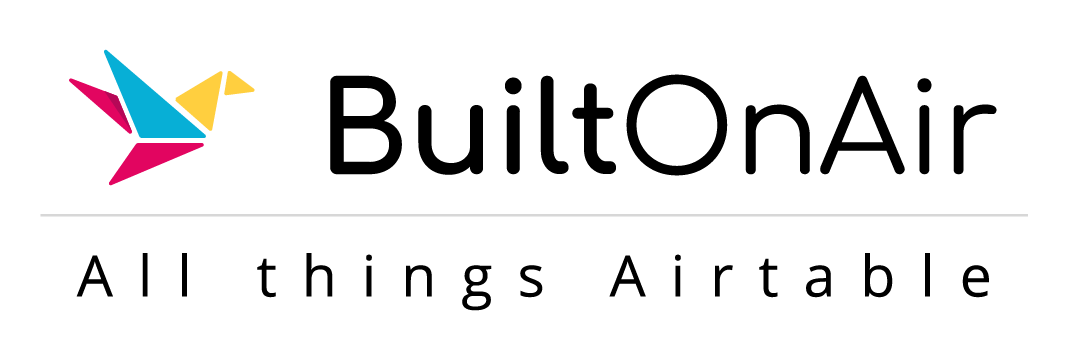
![[S22-E02] Full Podcast Summary for 04-15-2025 – eSigning + PDF creation + approval process with Fillout](https://server.on2air.com/wp/../uploads/segment-10.png)
![[S10-E05] Full Podcast Summary for 02-01-2022](https://server.on2air.com/wp/../uploads/segment_image_1-54-440x264.png)
![[S12-E01] Full Podcast Summary for 09-06-2022 – Scott Rose, Formula Bar Charts, Reservation Forms & Synced Table Linking](https://server.on2air.com/wp/../uploads/segment_image_1-75-440x264.png)
![[S11-E04] Full Podcast Summary for 05-24-2022 – Airtable to Webflow Sync + More](https://server.on2air.com/wp/../uploads/segment_image_1-66-440x264.png)
![[S15-E04] Full Podcast Summary for 08-01-2023 – Alli vs Kamille (Air Chefs); Automation Pauses; Webclipper](https://server.on2air.com/wp/../uploads/segment_image_1-106-440x264.png)