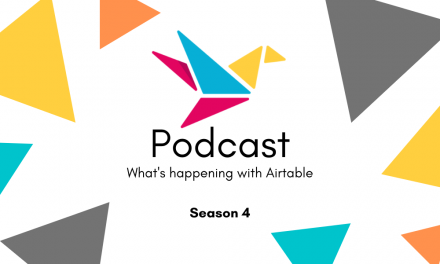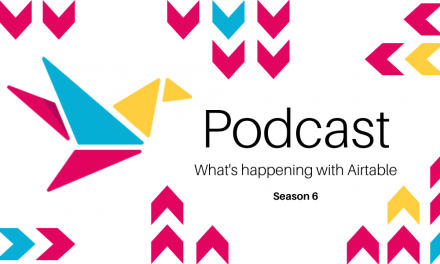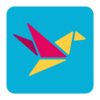8/22/2023 – BuiltOnAir Live Podcast Full Show – S15-E07
Duration: 65 minutes
Be Sure to Subscribe to the podcast!
To get all the latest videos and demonstrations from the BuiltOnAir Podcast, subscribe and get notified on our Youtube channel here and our newsletter/community here.
FULL EPISODE VIDEO
Watch the full video of the show. See below for segment details.
The BuiltOnAir Podcast is Sponsored by On2Air – Integrations and App extensions to run your business operations in Airtable.
In This Episode
Welcome to the BuiltOnAir Podcast, the live show. The BuiltOnAir Podcast is a live weekly show highlighting everything happening in the Airtable world.
Check us out at BuiltOnAir.com. Join our community, join our Slack Channel, and meet your fellow Airtable fans.
Alli Alosa – Hi there! I’m Alli 🙂 I’m a fine artist turned “techie” with a passion for organization and automation. I’m also proud to be a Community Leader in the Airtable forum, and a co-host of the BuiltOnAir podcast. My favorite part about being an Airtable consultant and developer is that I get to talk with people from all sorts of industries, and each project is an opportunity to learn how a business works.
Kamille Parks – I am an Airtable Community Forums Leader and the developer behind the custom Airtable app “Scheduler”, one of the winning projects in the Airtable Custom Blocks Contest now widely available on the Marketplace. I focus on building simple scripts, automations, and custom apps for Airtable that streamline data entry and everyday workflows.
Show Segments
Round The Bases – 00:02:45 –
Automate Create – 00:21:37 –
Watch as we review and work through automations. Scott Rose showcases how to build dynamic emails that give them a choice of actions to take within the email
A Case for Interface – 00:40:01 –
Explore Interfaces with “Timeline Updates”.
Kamille walks through the hot off the press updates to the Timeline UI.
Scripting Time – 00:59:06 –
Explore Scripting with “Timestamping via Automations”.
Alli will share a simple script used to timestamp a record after an automation run.
Full Segment Details
Segment: Round The Bases
Start Time: 00:02:45
Roundup of what’s happening in the Airtable communities – Airtable, BuiltOnAir, Reddit, Facebook, YouTube, and Twitter.
Segment: Automate Create
Start Time: 00:21:37
Airtable Automations – Email Inline Actions
Watch as we review and work through automations. Scott Rose showcases how to build dynamic emails that give them a choice of actions to take within the email
Segment: A Case for Interface
Start Time: 00:40:01
Timeline Updates
Explore Interfaces with “Timeline Updates”.
Kamille walks through the hot off the press updates to the Timeline UI.
Segment: Scripting Time
Start Time: 00:59:06
Scripting Time: Timestamping via Automations
Explore Scripting with “Timestamping via Automations”.
Alli will share a simple script used to timestamp a record after an automation run.
Full Transcription
The full transcription for the show can be found here:
[00:01:42] Welcome back to the BuiltOnAir Podcast. [00:01:45] We're on episode seven of season 15. [00:01:47] Good to be back with you. [00:01:49] We've got a regular crew with us, [00:01:52] Alli, Scott and Kamille. Welcome everyone. [00:01:56] Thank [00:01:56] you. [00:01:57] Hi, [00:01:58] we'll be we'll have a, [00:01:59] an hour long episode [00:02:01] talking about everything. [00:02:02] Airtable. I'll go through [00:02:03] what we're gonna be talking about. [00:02:05] We always start with our Round the Bases [00:02:08] and what people, what's new from Airtable. [00:02:10] Any discussions in communities. [00:02:13] Then a shout out spotlight on On2Air [00:02:16] our primary sponsor. [00:02:18] Then Scott's gonna walk us through [00:02:20] email inline actions [00:02:21] and how to generate [00:02:22] actions within your emails. [00:02:25] Then Kamille is gonna walk through [00:02:28] the latest and greatest with timelines. [00:02:30] There's some new updates [00:02:31] we'll be talking about [00:02:32] and then a shout out to join our [00:02:34] community and then we'll end with some [00:02:36] scripting and time stamping with Alli. [00:02:40] OK. With that [00:02:42] Round the Bases, [00:02:43] a [00:02:44] few updates from Airtable. The first one, [00:02:47] the timeline which we will dive [00:02:50] deep into with Kamille, but I'll spotlight [00:02:53] kind of what they talked about [00:02:55] says a redesigned summary bar [00:02:58] drill into tasks and projects, [00:03:01] assign tasks to multiple people time off [00:03:05] and then also collapse timeline [00:03:07] groups by default and smarter summary [00:03:10] calculations, [00:03:12] some good stuff and timeline, [00:03:14] any high level stuff before we [00:03:17] dive deep into that later in the show? [00:03:20] Really excited to see [00:03:21] the collapsing by default [00:03:23] because the timeline view I think [00:03:25] is one that could really benefit from that [00:03:27] feature. [00:03:28] Really glad to see that [00:03:30] things get sort of tall very quick. [00:03:33] Oh yeah. [00:03:35] Yeah. [00:03:36] Yeah. [00:03:36] So [00:03:37] cool. Yeah, excited to see that. [00:03:40] We'll give you first look. [00:03:41] I think this was [00:03:42] yesterday, this was announced. [00:03:44] So this is hot off the press. [00:03:46] We'll be showing you what's new there. [00:03:50] Another one, I think we sneak peek [00:03:53] this one in the BuiltOnAir community but [00:03:55] literally like minutes [00:03:57] after the show ended, [00:03:58] they published their announcement [00:04:01] of print interface pages and saved them as [00:04:04] PDF S. [00:04:06] So what can you print or save? [00:04:08] So here's the layouts [00:04:10] that they support list, [00:04:11] timeline, calendar, record detail [00:04:14] up to 100 record detail pages [00:04:17] and one PDF also charts are principal. [00:04:21] So there's a print option [00:04:24] under the dot dot dot menu. [00:04:28] I has anyone here been able to [00:04:30] actually get this to work? Because [00:04:31] I tried the other day [00:04:33] with a couple interfaces [00:04:34] and that menu just was not there, [00:04:36] so it just wasn't [00:04:37] there. [00:04:39] I, I've seen the menu a couple [00:04:41] of times I can have it work situationally. [00:04:45] Some pages print exactly as I would [00:04:47] expect them [00:04:48] and some are a little bit wonky, [00:04:50] basically [00:04:52] anything that starts [00:04:53] to get too wide to fit [00:04:55] neatly within a page, [00:04:56] it just, you know, it's not as, [00:04:59] it doesn't adapt as well as [00:05:01] I would hope it [00:05:02] to when I'm trying to print [00:05:03] something. But, if it's a simple [00:05:05] sort of layout that is sort of [00:05:08] fits roughly within the size of a, [00:05:11] a page and I've been [00:05:12] able to get it to look [00:05:14] pretty okay. I haven't tried a chart yet. [00:05:16] My understanding is that [00:05:17] charts can be printed independently. [00:05:19] So you could have [00:05:21] literally just the output [00:05:22] of the chart exported, which [00:05:24] could be nice, [00:05:24] but I haven't been able to do. [00:05:27] That sounds really nice. [00:05:29] I like, I just literally, I have no, [00:05:32] like I've seen it on an interface that's [00:05:34] shared [00:05:36] with me. I've seen the dot dot dot menu, [00:05:38] but on my interfaces, [00:05:39] even if I create a brand new one, [00:05:42] it's just not there and I can't [00:05:43] find a setting to get it to show up. [00:05:45] So I'll have to look into it further, [00:05:47] but it doesn't seem super straightforward. [00:05:49] Yeah, and it does say that [00:05:50] it'll be rolling out [00:05:52] over the next couple of weeks, [00:05:53] so. [00:05:55] I do find it odd that gallery [00:05:57] isn't supported [00:05:58] for printing quite yet just [00:06:00] because it, it's the most [00:06:02] consistent layout [00:06:04] if that makes sense. [00:06:06] Kanban have variable [00:06:08] card sizes, timeline. Of course, [00:06:10] we just talked about it [00:06:11] being very wide and [00:06:12] very tall [00:06:13] grid is [00:06:14] a crap shoot and, and list is somewhat [00:06:17] more predictable than grid in terms of [00:06:19] print compatibility but not really. [00:06:22] Gallery is very, [00:06:24] you know, there's a CS S property [00:06:26] exactly for this very purpose. [00:06:28] And it, it's strange that to me [00:06:30] that one wasn't, [00:06:31] available at launch. So I wonder [00:06:34] what about gallery under the hood [00:06:36] makes it more complex than [00:06:38] some of the layouts that [00:06:40] they've made it enable for us? It, [00:06:44] my, my favorite part of [00:06:46] this is this word right here, [00:06:50] which is not reported yet [00:06:52] and especially this one right here, [00:06:55] automation support [00:06:57] generating PDF. So [00:06:59] that's a big one. [00:06:59] I don't know if that's an insight [00:07:01] that it might be coming. [00:07:02] We'll see [00:07:03] that would be awesome. [00:07:04] I'm pretty happy about the exporting [00:07:07] a CS V. Just because if you have [00:07:10] certain business users and, [00:07:12] and you've said you [00:07:13] only have access to this [00:07:14] interface, not the whole base, [00:07:16] but they need to take that data [00:07:18] and do something [00:07:18] with it. [00:07:19] There's no real way for them [00:07:21] to get all of that information. [00:07:22] And so giving [00:07:24] the conditional ability to export [00:07:26] a grid or a gallery or whatever as a CS V [00:07:29] would be pretty useful. [00:07:31] So you don't have to shove [00:07:33] people back into the base [00:07:34] just to get the data out of there. [00:07:36] Yeah, [00:07:36] totally. Just like Alli I do not seem [00:07:39] to have access to this yet. [00:07:40] So I'm, [00:07:41] so, it probably hasn't been rolled out [00:07:43] to me yet, but I'm looking forward to [00:07:44] playing with it though. [00:07:46] Me too. [00:07:47] Yeah. [00:07:50] And they, they do say later [00:07:52] we don't yet have a planned [00:07:53] release date for any of [00:07:54] the areas we don't support yet. [00:07:56] So [00:07:58] looks like these aren't a fast follow [00:08:01] like they do sometimes with quick [00:08:04] future follow on releases. [00:08:08] So we'll see [00:08:10] that will be a huge game changer [00:08:12] when we can automate PDF creation. [00:08:15] Yeah, [00:08:16] that will, that'll change everything. [00:08:18] Yeah. [00:08:20] Yeah. So I wonder if that's kind of [00:08:22] the the future of the page designer. [00:08:24] Like they don't need page designer [00:08:27] because you just build an interface [00:08:30] designer is [00:08:32] unique. I think, [00:08:33] I think there's things that [00:08:35] it it's a better fit for [00:08:37] than creating a an interface. [00:08:39] There's one feature in page designer [00:08:42] that I wish you could do in interfaces, [00:08:44] which is [00:08:45] if you just type in a field name [00:08:47] with squiggly brackets [00:08:48] and the text element of [00:08:49] a page designer page, [00:08:51] it replaces that with the [00:08:52] value of the field of the [00:08:54] record you're looking at. [00:08:56] That would be super cool. [00:08:57] Like you could actually [00:08:58] like have a paragraph with [00:08:59] details about the record [00:09:00] that you're looking at. [00:09:04] I would love handle bar support. [00:09:06] I don't know [00:09:06] we'll get it [00:09:08] right. [00:09:08] Yeah, I I'm, it's a pipe dream [00:09:10] for sure. Fingers crossed. [00:09:12] See, I got both fingers crossed. [00:09:15] Yeah. [00:09:17] OK. Very good. A couple more [00:09:19] things that were spotted [00:09:21] mostly from the BuiltOnAir [00:09:22] community. Ben pointed out [00:09:25] a [00:09:25] new right [00:09:26] click menu. [00:09:27] Maybe it is this unlink [00:09:31] record. So this is if you right click [00:09:34] on a, on a linked record field, [00:09:37] I I assume it's, [00:09:38] if you're hovering over [00:09:40] the actual element that's linked, [00:09:43] you can unlink it, [00:09:44] which basically means like [00:09:46] remove that one element from the [00:09:48] linked record. [00:09:50] So I wonder if, [00:09:52] if they'll start [00:09:54] or do they already use that, [00:09:56] that naming convention [00:09:58] of like linking and unlink? [00:09:59] Is that already kind of how they, [00:10:01] they refer to linked records? [00:10:02] I guess they're linked records. [00:10:04] So that would make sense [00:10:06] in the interfaces. Yeah, [00:10:07] in the interfaces, [00:10:08] they, they are, they act, [00:10:10] they explicitly have, you know, [00:10:11] allow users to link and unlink [00:10:13] records as a toggle. [00:10:15] Yeah. [00:10:17] Yeah. It's a, [00:10:18] it's a separate ability from adding [00:10:21] new records in the in the first place. [00:10:23] So [00:10:25] they've separated out [00:10:26] those two permissions. [00:10:28] Yeah, [00:10:29] because I think when they have [00:10:31] like the X above it, [00:10:32] I I bet people get confused [00:10:33] like if that's un linking [00:10:35] or actually deleting that, that record, [00:10:39] I have to agree. People do that [00:10:41] does scare people a lot, I think. [00:10:43] And [00:10:45] when you have the option enabled [00:10:47] to delete, [00:10:48] it's delete is in red text and it, [00:10:50] it says delete record. [00:10:51] But if you don't see the option, [00:10:53] unlink record versus deleting record, [00:10:56] it, that might be confusing [00:10:58] if you don't know that there [00:10:59] is a separate option [00:11:01] to delete the record and you [00:11:02] just can't see it. [00:11:04] Now, one interesting thing [00:11:06] about this is this [00:11:07] is only in interfaces back in the [00:11:09] normal grid view or whatever. [00:11:11] There's the unlink record [00:11:12] option is not there. [00:11:14] But they do have, you know, [00:11:15] there's a lot of different [00:11:16] ways to get rid of them [00:11:17] there. Yeah. [00:11:18] Yeah, [00:11:18] they have the X there. So, [00:11:21] yeah, [00:11:21] that's a new little tidbit. Let's [00:11:24] see. I think there's another one. [00:11:29] Oh [00:11:29] yeah. [00:11:29] Is this new on look up fields? [00:11:32] So it's a limit, [00:11:33] the number of items shown limit [00:11:35] to the last and you can [00:11:37] enter a number or the first. [00:11:40] So it gives you some limiting options. [00:11:43] Find that really interesting. But [00:11:47] as Josh Sorensen here pointed out, [00:11:50] there's definitely some confusion. [00:11:52] People don't really understand [00:11:54] how that order is set [00:11:56] and it's really just set by [00:11:58] whatever order you're [00:11:59] linking the records in. [00:12:01] but I'd love some more control, [00:12:03] you know, like if you've got [00:12:05] for me, I would love to be able [00:12:06] to apply the same array of functions [00:12:08] you can to roll ups [00:12:09] to a look up field. Like [00:12:11] if you're looking up single selects [00:12:13] and you've got the same [00:12:14] single select looked [00:12:14] up 50 times and you just, [00:12:16] you know, apply a unique function to that. [00:12:19] So you only see one of them. [00:12:20] That would be amazing. [00:12:21] Yeah, totally. [00:12:23] Yeah, I think this is an incredible [00:12:25] step in the right direction. [00:12:26] I think this will be helpful for many, [00:12:27] many people. [00:12:28] And [00:12:29] but [00:12:30] like Alli was saying, [00:12:32] there's currently not like [00:12:34] a meaningful way, [00:12:35] you know, there has to be a meaningful [00:12:37] way that the linked records are sorted [00:12:38] automatically. [00:12:40] Now you can manually [00:12:42] shuffle them around, [00:12:43] you could create a script [00:12:44] to shuffle them around. [00:12:45] You could use make dot com [00:12:46] to shuffle them around. [00:12:47] But that's all really, [00:12:49] you know, a lot of extra work. [00:12:51] If in the linked record field, [00:12:52] there was just a checkbox to sort by [00:12:57] blank field. [00:12:59] That would be [00:13:00] amazing. Then that would be, [00:13:01] that would be everything [00:13:02] we would ever need for [00:13:03] linked records fields and look up fields. [00:13:06] So to me, this feels like this [00:13:08] is halfway to the finish line. [00:13:10] So I'm, I'm hoping that they take it [00:13:12] all the way to the finish line [00:13:13] because this [00:13:13] is a great, great first step here. [00:13:16] Yeah, [00:13:18] go ahead. [00:13:19] I'm sorry, go ahead. [00:13:20] No, I was just gonna say [00:13:22] that makes me really excited. [00:13:24] I have, [00:13:25] there was one thing I noticed [00:13:26] and I think Dan, [00:13:27] I showed you after a show, [00:13:28] I don't know that we ever [00:13:30] pointed it out on the show. [00:13:31] But I have an enterprise [00:13:33] account and I noticed that [00:13:35] I had lost the ability to reorder [00:13:36] those records by clicking [00:13:38] and dragging them [00:13:39] around [00:13:40] when expanding. [00:13:41] So expanding from the grid view [00:13:43] when you expand what, [00:13:44] what the linked record [00:13:45] field looks like and you can [00:13:46] reorder those by dragging [00:13:48] in my enterprise account [00:13:50] no longer available. [00:13:51] Can't do that anymore. [00:13:53] And I emailed support [00:13:54] and they were like, actually that's, [00:13:57] they were like, [00:13:58] that's expected behavior for now. [00:14:00] Like, stay tuned basically. [00:14:02] And I was like, ok, [00:14:04] like, I'm hoping that that's [00:14:06] because you're working [00:14:07] on the ability to sort things [00:14:09] by a particular field. And they were like, [00:14:11] oh, yeah, we appreciate your feedback. [00:14:13] It was a great idea. I'm like, [00:14:13] ok, like, [00:14:14] I don't know. Ho hopefully [00:14:16] that means that it is coming. [00:14:18] I don't actually know. [00:14:20] But [00:14:21] yeah, it's weird. [00:14:22] It was only in my enterprise account. [00:14:24] And regular pro account [00:14:26] still has that feature. So [00:14:28] was very interesting. [00:14:32] Wow, that's a big one for them [00:14:33] to remove. [00:14:34] That, that's very useful to shuffle [00:14:35] those around. It is, [00:14:36] and there was a workaround. [00:14:38] So if you expand the entire [00:14:39] record itself, then in that expanded [00:14:42] card layout, [00:14:43] you can still move them around. [00:14:45] It's just when you expand [00:14:46] just the linked record itself in. [00:14:51] Yeah, it's weird. [00:14:52] It's really weird. [00:14:53] I hope that all gets resolved soon. [00:14:56] Me too [00:14:57] because I, I rely on that sometimes. [00:14:59] I do have a script that and I've gone over [00:15:01] in, in one episode, [00:15:03] like probably a couple of months ago, [00:15:05] I went over a script to sort [00:15:07] those linked records [00:15:08] by whatever field you want. [00:15:10] And that still works and I still rely [00:15:12] on that a lot, but sometimes you just [00:15:13] need to manually pop something [00:15:16] where you want it to go. [00:15:20] Sorry, that was a long rant [00:15:21] without being able to [00:15:22] actually show what I'm talking [00:15:23] about. But I hope it made sense. [00:15:26] It made sense. Made perfect sense. [00:15:30] Kamille any final thought on this one? [00:15:33] I mean, just in general, I would like [00:15:35] some [00:15:37] parity between roll ups [00:15:39] lookups and formulas. [00:15:41] Just because linked records [00:15:44] aren't the only array type field. [00:15:47] Multi [00:15:48] selects [00:15:49] don't have the benefit of using [00:15:51] roll up functions like [00:15:54] you don't need array [00:15:56] unique but something [00:15:59] like just [00:16:01] I, I don't know how to phrase [00:16:03] what I want to say, but just [00:16:05] I want [00:16:06] some of the formulas that work [00:16:08] in roll ups [00:16:09] to also work in regular formula [00:16:11] fields. I want some of the functions for [00:16:15] roll ups, particularly array unique [00:16:17] to work in lookups. So you don't have [00:16:20] repeated [00:16:22] options or [00:16:24] I want roll ups to have [00:16:26] the ability to display themselves [00:16:29] as whatever field type [00:16:31] they're summarizing just because [00:16:34] being able to [00:16:37] you know, flatten or [00:16:39] only show you unique options [00:16:42] or things like that [00:16:43] will only give you a text [00:16:45] looking value without the ability to [00:16:48] click on a link record field [00:16:49] if that's the field [00:16:50] that you're summarizing or [00:16:52] see the color of a select option. [00:16:55] And so you have to pick [00:16:57] one of these three field if you want [00:16:59] like a piece of a feature, [00:17:01] whereas many of them [00:17:03] are doing similar things, [00:17:04] it feels like [00:17:06] there should be, [00:17:08] you know, some of the features [00:17:10] should exist across all three, [00:17:11] but they're very so, specialized [00:17:14] into [00:17:15] one particular field. But [00:17:17] this, it's, [00:17:18] it's odd to me that you [00:17:21] would have first or last [00:17:23] added to look up fields [00:17:25] but not necessarily roll up fields. Right. [00:17:28] Yeah, it's, it's not that a look up [00:17:31] field wouldn't need this. [00:17:33] It's that [00:17:34] a roll up would also probably need this. [00:17:37] So it's strange that it was added to [00:17:39] one and not the other. [00:17:41] Yeah. And to your point [00:17:42] about clicking on things, [00:17:43] it would be really, [00:17:44] really great if in a look up field, [00:17:47] you could expand [00:17:48] that field and click on any of [00:17:51] those records to, to zoom in, [00:17:53] to show you the detail [00:17:54] of the record that's being looked up. [00:17:59] Yeah. Yeah, [00:18:00] exactly. [00:18:02] Yeah. Good stuff. Hopefully [00:18:04] Airtable is listening. [00:18:07] Hopefully they're listening. [00:18:09] Yeah, [00:18:09] one more. This was something I don't, [00:18:12] I don't think I've seen this but [00:18:13] Russell points out [00:18:15] in the list view if you have, [00:18:17] I assume this is [00:18:18] for like attachment fields. [00:18:20] If you have a media file in your [00:18:22] attachment, it'll have a, an auto, [00:18:24] a built-in media player in line. [00:18:27] It's a nice little [00:18:30] feature there. [00:18:33] Very nice. [00:18:35] This almost looks like [00:18:39] like a, just a sketch of it [00:18:41] or something. Not enough. But, [00:18:47] but yeah, that could come in handy [00:18:48] if you, if you've got media files, [00:18:50] although [00:18:51] if you've got big media files, [00:18:53] Airtable may not be the [00:18:55] place to store them. [00:18:56] True. [00:18:59] All right, last one, [00:19:01] coming from Facebook, this one was, [00:19:03] somebody pointed it out [00:19:05] in the BuiltOnAir community as well. [00:19:06] Getting a lot of attention. [00:19:08] There's some cool, [00:19:10] templates being built [00:19:12] Andrew and there's another one [00:19:15] that he posted [00:19:16] previously a couple days prior to this. [00:19:20] Oh, and there's Russell [00:19:22] jumping in watching the show, [00:19:24] we got called out, [00:19:25] it's very wireframe looking. [00:19:27] Yes, it is Russell. [00:19:30] So yeah, so Andrew is posting [00:19:32] some pretty nice looking templates. [00:19:35] So [00:19:36] if you're in need of time tracking [00:19:39] and the other one was, [00:19:41] I believe a project management, [00:19:43] a habit tracker, I think [00:19:45] tracker. Thank you. That's what it was. [00:19:47] He's willing to share [00:19:48] just post in the comments. So [00:19:50] join the Airtable Community [00:19:53] group on Facebook and [00:19:54] you can see those posts. [00:19:56] So pretty cool [00:19:59] Stuff being shared there. [00:20:02] Very cool. [00:20:05] All right. [00:20:07] That concludes our Round the Bases. [00:20:09] Everything going on a few, [00:20:12] a few updates and [00:20:13] tidbits from the Airtable communities [00:20:16] we're gonna move on [00:20:17] On2Air [00:20:18] is our primary sponsor On2Air [00:20:20] is now a backup solution. [00:20:23] I think I mentioned we'll [00:20:24] have a new slide here for the next season. [00:20:26] We'll get this updated, [00:20:27] but we are now focusing [00:20:29] on our backup solution. [00:20:30] To help you back up all your data. [00:20:32] Make sure you follow best practices [00:20:34] to always have your data backed up in more [00:20:37] than one location. [00:20:38] On2Air [00:20:39] is, is the leading backup solution [00:20:42] focused entirely on Airtable. [00:20:44] And [00:20:45] quick shout out. We have a new guide [00:20:49] written by Hannah who runs our [00:20:51] marketing essential guide [00:20:52] to backups for your Airtable [00:20:53] bases. So if you're looking to ways to [00:20:58] back it up, there's different [00:21:00] ways that you can do it. [00:21:01] Obviously, On2air is, [00:21:03] is our preferred way, [00:21:04] but there's other ways that you [00:21:05] can do it and reasons why [00:21:08] this guide will walk you [00:21:09] through all the different [00:21:11] ways that you could [00:21:12] potentially back up your data. [00:21:14] And the easiest of course is to use On2Air [00:21:16] in a couple in a minute or two, [00:21:19] you can have your data backed up and [00:21:21] stored in your Google drive box [00:21:23] or dropbox location where you have better [00:21:26] control and know that your data [00:21:28] is safe and secure. [00:21:29] So check us out at on2air.com. [00:21:34] All right, [00:21:36] Scott, if you wanna share your screen, [00:21:38] Scott's gonna be showing us some tricks [00:21:40] using Airtable and make to create [00:21:44] some in line actions in emails, [00:21:48] right. [00:21:50] Yes. [00:21:51] All right. [00:21:54] OK, cool. So I'm gonna show off [00:21:58] how you can create emails that you send to [00:22:02] people where they have [00:22:04] a choice of things to click on [00:22:06] in their emails [00:22:07] and just from clicking on the [00:22:09] link in the email, [00:22:11] they can control your [00:22:13] Airtable database. [00:22:14] And I was just working on this [00:22:16] with a, with a client last week. [00:22:18] He's actually a friend of the show [00:22:19] he might be watching right now. [00:22:20] His name is Nick. [00:22:22] So shout out to Nick [00:22:23] if he's watching right now. [00:22:24] And [00:22:26] basically, I'm gonna show you [00:22:28] how it works first [00:22:30] and then I'll show you a peek [00:22:31] behind the scenes of how it's set up. [00:22:33] So basically, let's say we have [00:22:36] this base here, [00:22:37] that's a marketing campaign, [00:22:39] tracking base. [00:22:41] And let's say that you've got [00:22:43] all these different campaigns [00:22:44] here and you can see [00:22:45] some of them are in development, [00:22:47] some of them are approved, [00:22:48] some of them are [00:22:48] denied. [00:22:49] And let's say that you want to send [00:22:52] this information to your client [00:22:55] and you want them to [00:22:56] either approve or deny [00:22:58] the campaign. [00:23:00] And [00:23:00] you could see here [00:23:02] you have different choices [00:23:03] here for approved or denied. [00:23:05] Now, you know, there's a bunch of [00:23:06] different ways that this can be done. [00:23:07] If you have them sign up [00:23:09] for an Airtable account, [00:23:12] you may not want them to come [00:23:13] into your base, [00:23:14] but you could create an interface [00:23:15] for them where they don't [00:23:16] see the rest of your base [00:23:17] and they could come in and [00:23:18] they could change it [00:23:19] from approved to denied. [00:23:20] You know, there are a bunch of ways [00:23:23] to do it. If you want them interacting [00:23:25] with Airtable directly. [00:23:27] But, [00:23:28] you know, a lot of times [00:23:29] you don't really want that, you know, [00:23:30] if it's just a customer [00:23:32] and you don't want them [00:23:33] to set up an Airtable account, [00:23:34] you don't even want them [00:23:35] to know you're even using Airtable. [00:23:37] And this can be used for a whole bunch [00:23:40] of different things where you may not [00:23:41] want to open up any part [00:23:43] of your base to the person. [00:23:45] So this would be a way where [00:23:47] you can have somebody control your base, [00:23:50] the data in your base from an email. [00:23:53] So I'll show you what [00:23:55] this looks like. So let's say [00:23:56] that we've got this Instagram [00:23:58] campaign right here [00:24:00] and this is in development [00:24:01] and now it's time for us [00:24:03] to send this to the client [00:24:04] for approval. So I'm gonna change [00:24:07] this to send for approval. [00:24:09] Now, what that's doing [00:24:10] is that's actually triggering [00:24:12] an automation in Airtable [00:24:13] and it's sending out an email [00:24:16] right now. And when it's done [00:24:17] sending the email, [00:24:18] it's gonna change that field to [00:24:19] sent for approval. [00:24:21] So you know that it's been sent [00:24:22] and then on the receiving end, [00:24:24] I'm gonna go into my email inbox here. [00:24:26] So pretend that I'm the [00:24:28] client or the customer [00:24:29] and I get this email here [00:24:31] that says your approval [00:24:32] is needed on the following [00:24:33] campaign. [00:24:34] And [00:24:35] I just list the different [00:24:37] fields from that record. [00:24:38] And then here's where the magic [00:24:40] begins down at the bottom of the email, [00:24:43] there's two different links to click on [00:24:45] and one says click here [00:24:47] to approve this campaign. [00:24:48] And the other one says click here [00:24:50] to deny this campaign. [00:24:51] So I'm gonna click on this one, [00:24:53] click here to approve this campaign. [00:24:55] And when I click there, [00:24:56] it takes me to this page here, [00:24:58] it says thank you for [00:24:58] approving the Instagram campaign. [00:25:01] And when I come back into [00:25:02] my Airtable base, [00:25:03] you can see that sure enough, [00:25:05] the Instagram campaign [00:25:06] has been changed to approved. [00:25:07] And the same thing would happen [00:25:09] if I clicked on, click here to deny this [00:25:12] campaign. [00:25:12] It says we've received a request [00:25:14] to deny the Instagram campaign. [00:25:16] And when we come back in here, [00:25:18] it has now been changed to denied. [00:25:20] So in essence, the recipient of that email [00:25:24] is controlling your Airtable [00:25:25] base just by clicking [00:25:27] on the links in the email. [00:25:29] And you can set things up, [00:25:30] of course, where [00:25:31] if it's already been approved, [00:25:32] you know, they can no longer [00:25:34] click on those links, you know, [00:25:35] it won't do anything, [00:25:36] you know, you could get really, [00:25:37] really advanced with this [00:25:38] stuff. That was just a very basic, [00:25:41] basic example [00:25:42] and it's super, super easy [00:25:44] to set this up. [00:25:45] It, it would only take maybe 15 [00:25:47] minutes or less to set this up [00:25:49] and I'm gonna show you how you do it. [00:25:50] And [00:25:51] so I [00:25:53] do it using make.com, [00:25:54] which is one of my favorite [00:25:55] tools that I use all the [00:25:56] time. [00:25:57] And with make.com, they offer web hooks [00:26:01] and they offer mail hooks and web hooks. [00:26:05] Mail hooks, I'm not gonna cover today, [00:26:08] but that involves sending email messages [00:26:10] to a special email address. [00:26:12] But for the sake of this example, [00:26:14] we're using a custom web hook [00:26:16] and what a webhook is is it is a, [00:26:19] it's like a listener, it's waiting [00:26:22] for information to be sent to it [00:26:24] and when information [00:26:25] is sent to it, then it takes [00:26:27] any sort of actions [00:26:28] that you want to take. [00:26:30] So what I've done here inside [00:26:32] make is I've set up two [00:26:34] different automations. [00:26:35] One is for the approval web hook. [00:26:38] That would be the first link [00:26:40] that the person clicks on. [00:26:41] And then the second one [00:26:42] is if they click on the second link, [00:26:43] which is a denied webhook. [00:26:45] So this is what I set [00:26:47] this scenario to look like. [00:26:48] And basically when you create [00:26:51] a web hook in make it gives you [00:26:54] this special URL right here. [00:26:57] So this is a unique random URL [00:26:59] with all these random letters [00:27:01] and numbers at the [00:27:01] end here. [00:27:02] And what happens is whenever [00:27:05] information is sent to this URL, [00:27:10] it that this make will then receive [00:27:13] that information that you're sending [00:27:15] to that URL and then you could do [00:27:17] whatever you want with that information. [00:27:19] So the way that, so what I've done [00:27:21] is so the way I've set this up in Airtable [00:27:23] is this, [00:27:24] I've copied this address [00:27:26] because this is the unique URL [00:27:28] for approving [00:27:30] one of those records [00:27:32] and in back and Airtable, [00:27:34] I've got two hidden fields here [00:27:37] and they're both formulas. [00:27:39] I've got the approval web hook [00:27:40] and the denied web [00:27:41] hook. So I'm gonna scroll over [00:27:43] here to the right [00:27:44] and [00:27:45] you can see here that I've got [00:27:47] a very long URL here and let's go into the [00:27:51] formula to take a look at this. [00:27:52] So basically, when we break this down, [00:27:55] this is what the formula looks like. [00:27:57] I'll separate this on the separate lines [00:27:58] here. [00:27:59] So the first line is just the URL [00:28:02] that you got from make.com. [00:28:04] This is the web hook URL. [00:28:06] Now, if you click on that, [00:28:08] you know, just on its own, it, [00:28:09] it really won't do anything [00:28:11] because you're not [00:28:11] sending it any information [00:28:13] with it. [00:28:14] So what you wanna do is [00:28:15] you want to send parameters, [00:28:17] you can send as many [00:28:17] parameters as you want to [00:28:20] that web hook. [00:28:21] And the way you send parameters is [00:28:23] the, you put the question mark [00:28:25] right before [00:28:26] the first parameter. [00:28:27] If there were more parameters, [00:28:29] by the way, you would put an and symbol in [00:28:31] between all the parameters. [00:28:32] But in this case, [00:28:33] we're just putting one parameter. [00:28:34] So we don't have to worry about the and [00:28:36] we just put the question mark [00:28:38] and then you can call [00:28:39] the parameter whatever you want. [00:28:41] So I want to call it, [00:28:42] the word record, [00:28:43] you can call it whatever you want. [00:28:45] And then you put the equal sign [00:28:47] and then I'm putting in the record ID [00:28:50] of this particular record. [00:28:52] And if you don't know [00:28:54] what the record ID is, [00:28:56] every single record in Airtable [00:28:58] has its own unique record ID [00:29:00] that Airtable assigns to it. [00:29:02] If you ever just want to see what it is, [00:29:04] you could just create a formula. [00:29:06] There's, there's also another way [00:29:08] to see it too, but, [00:29:10] but I'm gonna show you how to do [00:29:11] it through the formula here. [00:29:13] You just choose a record ID [00:29:16] from their functions here [00:29:18] and you close the parentheses there. [00:29:20] And [00:29:21] this is a quick way for you to see [00:29:23] what the record ID is [00:29:25] that's assigned to each [00:29:26] record in Airtable. [00:29:28] And so when we create this formula here, [00:29:31] we have the, you can see [00:29:33] the full URL here. It's the [00:29:35] web hook [00:29:37] question mark record equals [00:29:39] and then the record ID. [00:29:42] So when you click on that, [00:29:44] what you're doing is [00:29:45] you're sending the record ID [00:29:46] over to make. [00:29:48] And then the same thing happens [00:29:50] with the denied web hook [00:29:52] because each one of [00:29:52] those scenarios in make [00:29:55] has a different web hook. So now, [00:29:58] now that you've got the formula set, [00:30:00] you just have to go into [00:30:02] your automations in Airtable [00:30:04] and put those those [00:30:06] formulas into your email. [00:30:08] So this is the automation [00:30:10] that I set up in Airtable. [00:30:12] And [00:30:13] it will trigger when you change [00:30:16] the status to send for approval. [00:30:18] So when you're ready to send [00:30:19] this out to your client for approval, [00:30:21] you choose it, send for approval [00:30:23] and that will trigger this automation. [00:30:24] And then here is where it sends the email [00:30:27] and in the email, [00:30:29] I used markdown formatting [00:30:32] to put the words, [00:30:33] click here to approve this campaign, [00:30:36] you put that in square brackets. [00:30:37] So you put the text [00:30:39] that you want the users to [00:30:39] see in square brackets [00:30:41] and then you put the URL [00:30:43] in [00:30:44] regular parentheses. So right next to it, [00:30:48] I put the approval web hook just [00:30:51] like that. [00:30:51] So it's pulling that formula [00:30:53] from the record. [00:30:55] And the reason I didn't type in [00:30:57] the whole URL [00:30:58] there was because the URL will [00:31:00] be different based on which record [00:31:02] is triggering the automation. [00:31:04] So if I generate a preview here, [00:31:06] you can see what it looks like. [00:31:08] This is the email [00:31:10] and oh and of course, [00:31:11] I did it for the other link as well. [00:31:12] Click here to deny [00:31:13] this campaign. [00:31:14] So this is what the beautiful [00:31:16] email will look like. [00:31:18] So then [00:31:19] that's it. That's all you have to do [00:31:21] on the Airtable side. Then from the make [00:31:23] side, [00:31:24] what you do is [00:31:25] you just set up an automation [00:31:28] to do whatever you want to do. [00:31:30] You could do a zillion different [00:31:32] things with make. [00:31:32] This is a very simple example. [00:31:34] What will happen is when it receives [00:31:36] the record ID [00:31:38] from [00:31:39] Airtable, [00:31:40] I mean, from the person [00:31:42] clicking on the, on that link, [00:31:43] I'll actually show it to you again. [00:31:46] I'm gonna run this in make. [00:31:47] And what I'm gonna do is [00:31:48] I'm gonna go into my email [00:31:50] and I'm gonna click on, [00:31:51] click here to approve this campaign [00:31:53] and you'll see back here. [00:31:55] It already ran, it was that quick. [00:31:58] It ran the campaign. [00:31:59] So what it did was it [00:32:01] received the record ID [00:32:02] that we're talking about [00:32:04] and then we can work with that [00:32:06] in any way that we want. [00:32:07] So the very first thing [00:32:08] I just made two different paths here. [00:32:10] So the very first thing we wanna do [00:32:12] is we wanna update [00:32:13] that particular record [00:32:16] with the word approved for status. [00:32:20] So that's the first thing it's gonna do. [00:32:22] It's actually going to go into Airtable [00:32:23] it's gonna update that record [00:32:25] with the word approved. [00:32:26] And then the second thing [00:32:28] it's gonna do is [00:32:29] it's gonna pull information from that [00:32:31] record. So, what I told it to do [00:32:34] is I told it to get a record [00:32:36] that you can see here, [00:32:37] it says, get a record [00:32:38] and I told her to pull information [00:32:40] from that record that we sent it [00:32:42] and you'll see right here. [00:32:44] Here's all the information [00:32:46] about that record. [00:32:48] It pulls in the attachment URL S, [00:32:50] it pulls in all the information [00:32:53] about that record [00:32:54] and the reason I wanted to pull in [00:32:56] all that information was because [00:32:58] you can also give people [00:33:00] a web hook response. [00:33:02] And that's when you see this. [00:33:04] Thank you for approving [00:33:05] the Instagram campaign. [00:33:06] You can give any sort [00:33:08] of a response that you want. [00:33:09] And so what I did was [00:33:11] I actually said, [00:33:13] thank you for approving the [00:33:15] and I pulled in the campaign name [00:33:17] from Airtable. [00:33:18] So that's why I have to get a [00:33:20] record here because any information [00:33:23] that's in an Airtable you can then use as [00:33:25] part of your response. [00:33:27] And the thing that's really, [00:33:29] really cool about these responses [00:33:31] is that these [00:33:31] support full html. So even though [00:33:34] for the sake of this demo, [00:33:36] I just have one [00:33:37] little sentence here [00:33:39] and it's just bold, [00:33:40] I basically formatted this with header, [00:33:43] one formatting for html. [00:33:45] You could literally create an [00:33:47] entire HTML page if you wanted to, [00:33:50] you could actually redirect to [00:33:52] another web page. [00:33:53] There's actually a ton of [00:33:55] things that you can do with the [00:33:59] with the web hook responses. [00:34:00] This is the documentation on make's [00:34:02] website. [00:34:03] And you could see all the different things [00:34:06] that you can do with it. [00:34:08] And [00:34:09] so it's very cool because [00:34:12] you can [00:34:13] pretty much do anything that you want [00:34:16] if it can be done in a web page [00:34:19] as the response to that person. [00:34:21] And so, [00:34:22] but for this, I just put a little, [00:34:24] where is my thing here? It is I just put a [00:34:26] little sentence and I put the name [00:34:28] of the campaign, but you can make that as [00:34:30] elaborate as you want. [00:34:31] So [00:34:32] that is it, that is [00:34:35] the way to give anybody you want [00:34:38] access to controlling a record [00:34:41] or multiple records in your base [00:34:45] and that's it. Oops. [00:34:46] Yeah, that's awesome. [00:34:49] That that feature of the response, [00:34:52] I don't think Zapier does that like that [00:34:54] alone is, is a powerful make feature. [00:34:57] The [00:34:59] response. [00:35:00] Yeah. [00:35:01] Yeah. [00:35:01] Yeah. [00:35:02] Did you do like a really ugly [00:35:04] looking white page. [00:35:05] That's like success and blah, [00:35:06] blah, blah, a bunch [00:35:07] of [00:35:07] code. [00:35:09] Yeah, I think the most [00:35:11] I've done with make's [00:35:13] webhook response pages, [00:35:15] I've made it so that [00:35:17] clicking on the link takes [00:35:19] you to an html form [00:35:20] that has like a table of all of [00:35:22] whatever record [00:35:23] you clicked on linked records [00:35:25] with like [00:35:26] check this box to do [00:35:27] whatever and then like [00:35:29] basically designing my own form [00:35:31] builder inside of the response. [00:35:34] So when you click submit it, [00:35:36] updates all of those records [00:35:38] back in Airtable. So like you could [00:35:41] like Scott said, you could do quite a lot [00:35:43] with just that page provided, [00:35:45] of course, you know how to use html. [00:35:48] Yeah, that's really beautiful [00:35:50] that you embedded a form in there. [00:35:51] That would also be great for like [00:35:52] surveys for customers. [00:35:54] Like did you enjoy your [00:35:54] experience with your customer service rep? [00:35:57] And then they could fill [00:35:59] out comments and stuff. [00:36:00] Absolutely. [00:36:02] Yeah, Kamille when they hit submit [00:36:04] on your forms, then what, [00:36:05] what does that trigger then from [00:36:07] that point? Or is it an Airtable form? [00:36:09] No, it's an html form. [00:36:11] So what I, I wanted an html [00:36:13] form because I wanted, [00:36:14] a table inside of it. So [00:36:16] html table, [00:36:18] where each of the check [00:36:20] boxes is a form field [00:36:22] essentially. So I wanted a fairly, [00:36:26] I wouldn't say complex but a fair, [00:36:29] a fairly specific ask. [00:36:31] And [00:36:33] no form builder really want, [00:36:35] got what I wanted [00:36:36] and it always had to be prefilled [00:36:38] with a particular record. So [00:36:40] I made it all in html [00:36:42] and then the submit button [00:36:45] took all of the form data. [00:36:49] And this is this regular like [00:36:52] html form behavior. [00:36:53] It didn't really do anything special, [00:36:56] but it [00:36:57] submitted it to a separate web hook [00:36:59] and that web hook parsed that information [00:37:01] and shoved it back in there too. [00:37:03] That's so awesome. [00:37:04] That is so awesome. [00:37:07] This is [00:37:08] make and html combined together. Yeah, [00:37:12] you could do cool stuff. [00:37:13] One thing I don't know if this is true, [00:37:15] but [00:37:16] back in my days when I, I used to [00:37:18] do a lot of email sending [00:37:21] for a company. And [00:37:24] and so I was more involved in email [00:37:27] and somebody told me that [00:37:28] some of the spam detectors [00:37:31] will actually like go through [00:37:33] your email and [00:37:34] actually click on the links [00:37:36] to make sure that it's [00:37:38] not sending you to [00:37:40] to a bad website. [00:37:41] And so you may need to be careful [00:37:43] because they may actually go to those web [00:37:45] hooks which would [00:37:46] automatically trigger the updates. [00:37:50] And so [00:37:52] I've actually had that happen with [00:37:54] a colleague of mine, [00:37:55] we were trying to build like a, you know, [00:37:57] like [00:37:58] click to do this in the database [00:38:00] functionality with our emails. [00:38:02] And [00:38:02] we started getting [00:38:04] people added to the database [00:38:06] as like interested in [00:38:07] doing a certain thing [00:38:09] when they were like, no, [00:38:10] I never clicked that link [00:38:11] and [00:38:12] yeah, it was because of their, [00:38:14] their spam filters was, [00:38:15] was doing exactly that. [00:38:16] Wow, that's interesting. [00:38:19] You know, some work, maybe [00:38:20] a quick work around that [00:38:22] would be if somebody shares [00:38:23] slack with you, you could send it [00:38:25] in a slack message instead [00:38:26] or other ways. [00:38:28] I'm trying to think maybe other [00:38:30] ways that are not email maybe. [00:38:31] Or if that, [00:38:33] if that html, [00:38:35] they have to click a button [00:38:37] on that page to send [00:38:38] it [00:38:38] to confirm. [00:38:40] Oh, yeah. Even better. Even better. [00:38:42] Yeah. [00:38:43] So something like that. [00:38:46] Yeah. [00:38:47] Yeah. [00:38:48] Airtable form to confirm, you know. [00:38:52] Yeah, you could do that. [00:38:55] Yeah. And I wish, yeah, [00:38:57] the Airtable forms. [00:38:58] I wish they redirect feature [00:39:00] where you can give it a URL. [00:39:02] I wish that was [00:39:02] instant and not have that wait. [00:39:04] That's kind of stupid. [00:39:07] Or even if it made you wait, [00:39:09] I wish I could control the, [00:39:11] the page you see while [00:39:12] you're waiting because you have [00:39:14] either or either you show [00:39:15] them a custom message [00:39:16] which could be very nice [00:39:18] or you can redirect them [00:39:19] and if you redirect them, [00:39:20] it just says [00:39:21] you will be redirected to this [00:39:23] whatever the URL is. And I'm like, well, [00:39:26] I would want it to say thank you [00:39:28] for submitting the form. Hold on just one [00:39:30] second or something, you know. [00:39:32] Yeah. [00:39:32] Right. Yeah, [00:39:35] but you could do it with fill out, [00:39:37] you could, you could send them to a fill [00:39:38] out form. [00:39:40] Fill [00:39:40] out [00:39:40] Super [00:39:41] cool. [00:39:42] Yeah, [00:39:43] more and more. I'm I'm enjoying fill out. [00:39:46] Yeah. [00:39:48] Use the On2Air [00:39:51] coupon. It'll get you a discount. [00:39:53] Love it. [00:39:54] Oh, nice. [00:39:56] All right. Let's move on [00:39:58] Kamille [00:39:59] gonna show us the latest [00:40:01] and greatest of timelines. [00:40:04] I have realized that it would [00:40:06] make more sense [00:40:07] to move these to a different [00:40:09] window. Hold on. [00:40:13] Sorry about that. [00:40:18] OK. [00:40:19] There we go. [00:40:21] So not long ago, [00:40:23] we had a segment on [00:40:25] some adjustments made to the timeline [00:40:28] view. They have updated [00:40:30] once again the sort of [00:40:32] high level read on these particular [00:40:35] batches of updates. This is more to do [00:40:38] with the utilization summary [00:40:41] feature for timeline view. It's something [00:40:43] unique to timeline view [00:40:45] and it basically allows you to select [00:40:47] a linked record field [00:40:51] in your [00:40:52] table of choice [00:40:53] wherever the timeline lives and [00:40:57] provide a visualization for how much [00:41:00] that particular resource has been [00:41:02] utilized over time [00:41:04] and you have some controls over [00:41:06] how that time is split up, [00:41:09] is it by hours? Is it by [00:41:10] weeks, et cetera? How it's colored? [00:41:13] A lot of that was already a feature. [00:41:16] What they've done is made things a [00:41:18] little bit more smooth. [00:41:20] And if you didn't have [00:41:21] the table structure in place [00:41:23] already for some of these features, [00:41:26] they now give you a more [00:41:28] direct way of creating [00:41:29] that table structure. [00:41:32] So [00:41:33] I'm going to do my best to sort of talk [00:41:37] through what [00:41:38] that looks like. So I have a very, [00:41:42] I don't wanna say a very simple task [00:41:44] manager because this is slightly different [00:41:46] from many task managers I've seen. [00:41:49] I say that because a lot of times [00:41:52] you have projects and tasks and people and [00:41:54] that's kind of where it stops, [00:41:57] this has a table for hours. [00:41:59] And what that means is [00:42:02] for each task, [00:42:05] all the people who are assigned [00:42:08] to that task are linked individually [00:42:11] with how many hours [00:42:12] they are expected to perform [00:42:14] on that particular task. [00:42:16] So this is [00:42:18] more for if Felix is supposed [00:42:21] to work 30 hours on task 1.2 but Harvey is [00:42:25] supposed to work 25 hours on task 1.2. [00:42:29] If you need that kind of specificity, [00:42:32] you'll want this type of table structure. [00:42:34] If you need something a little bit [00:42:36] more simple, then projects and tasks [00:42:39] would be more appropriate [00:42:41] because I have this set up. [00:42:43] That's why my timeline view [00:42:45] is within the hours [00:42:46] table and not in the task table [00:42:48] again because I'm linking [00:42:51] the people my resource to [00:42:54] the hours table and not directly to task. [00:42:58] Hopefully, that was clear. [00:43:00] So going over just high level, [00:43:04] all of the date settings are the same [00:43:07] as they were previously. [00:43:10] The customized labels are the same [00:43:12] where you can have [00:43:14] something that isn't the [00:43:15] primary field [00:43:17] listed as the label. [00:43:18] You can have multiple [00:43:20] things as part of the label, [00:43:21] et cetera, [00:43:22] gold and italicize certain parts [00:43:24] of the label. That's all the same [00:43:26] appearance we talked [00:43:29] about last time where [00:43:30] you now have the option [00:43:32] for a record with being expanded [00:43:35] versus precise [00:43:36] expanded means it would take up, [00:43:39] you know, exact increments [00:43:41] along your timeline. So if this started on [00:43:44] December 8th, instead of starting [00:43:46] in the middle of this block, [00:43:48] it would start directly at six [00:43:50] because that's the start [00:43:51] of the week and that's [00:43:52] how I've broken up my time. [00:43:55] What's different are very specific things [00:43:59] within the summarized [00:44:02] setting at the top. Now, I don't recall [00:44:06] this being a [00:44:09] a menu option before. It used to be [00:44:12] you would click into the group to get [00:44:15] that kind of information. [00:44:16] Now it's up at the top under summarized. [00:44:19] So [00:44:21] summarize has some very [00:44:23] basic aggregations. [00:44:25] These should be familiar if [00:44:27] you're used to working with roll ups, [00:44:31] all of these up at the top to my [00:44:33] knowledge are the same. Some will just, [00:44:36] you know, add things up, [00:44:38] count will just count things [00:44:39] utilization is the one that has changed. [00:44:42] All of the other summarizations [00:44:44] can be shown at [00:44:45] your various different groups. [00:44:48] You'll see I'm grouping by person [00:44:50] and then I'm grouping by project. [00:44:52] If I had some or counter [00:44:54] mean et cetera, I'd be able to see [00:44:56] that information summarized [00:44:59] at both the person and the project level [00:45:02] utilization is only available [00:45:05] at whatever group [00:45:06] represents your resource. [00:45:09] In this case, my resource is people [00:45:12] the first setting allocated hours. So [00:45:17] they describe it as the time [00:45:19] required by a specific record. [00:45:21] If I really quickly [00:45:25] go back to my setup, [00:45:29] you'll see that for each person [00:45:31] for each task, I have planned [00:45:34] amounts of hours and actual hours. [00:45:38] In this case, [00:45:41] The weight of each task [00:45:43] is basically what it's asking me [00:45:46] that is the planned amount [00:45:48] of hours for each person. [00:45:52] And then for total, [00:45:55] this is something that's gonna [00:45:57] really depend on how [00:45:58] you've set up your base. [00:45:59] And there's [00:46:00] some, I don't really know [00:46:01] if there's a right way or wrong way. [00:46:02] It's a matter of how you [00:46:04] want to organize your data. [00:46:06] For me, when I say [00:46:08] the planned amount of hours [00:46:10] for this person, for this task is [00:46:14] I think I said 30 [00:46:16] that's how long, how many hours [00:46:18] it would take for the whole task. [00:46:20] But you also have the ability to say [00:46:22] 30 hours is how much they're gonna be [00:46:24] spending per day or per week [00:46:27] or per month. In this case, [00:46:29] total is appropriate. [00:46:31] Now, available hours is [00:46:34] where things have changed. [00:46:38] I think more so than with allocated hours. [00:46:40] This is pretty much how it used to [00:46:42] work [00:46:43] before, before I get anywhere, [00:46:47] These are all pretty basic, [00:46:49] so I'm probably not gonna go [00:46:51] too far into label color and show in, [00:46:54] I'll just skip into available hours. [00:46:56] So it has a whole separate [00:46:59] sort of configuration screen [00:47:00] because there's kind of a lot in here [00:47:03] resource. Again, here's [00:47:06] where you would put in what [00:47:09] or whom you're counting hours for. [00:47:12] In this case, that's a person or people. [00:47:15] This option, working hours, [00:47:18] the typical working hours for a resource. [00:47:21] This kind of confused me [00:47:23] when I was first setting things up [00:47:25] in timeline. [00:47:26] Again, this works similarly to [00:47:27] how it was before, [00:47:29] but it's under the hood Airtable's, [00:47:32] sort of calculating things a little bit [00:47:35] more reliably based on whatever you [00:47:37] choose for this setting. [00:47:39] If I go to my people table, [00:47:41] very simple. I have each of my people, [00:47:44] you know how much their hourly rate is, [00:47:46] but I also have their availability [00:47:49] availability. In this case for me [00:47:52] would be how many hours per week [00:47:55] they might spend or they [00:47:57] have available to spend on any [00:47:59] all of their tasks [00:48:01] going back into my hours table [00:48:03] where I've said at that timeline, [00:48:06] that is the field [00:48:07] that I want communicated. [00:48:08] It's a field that relates to whatever [00:48:12] your resource is and how much time [00:48:14] they have to spend in a given [00:48:17] timeline to spend on [00:48:19] these different tasks. [00:48:21] Similarly to [00:48:24] where I showed total a second ago, [00:48:26] you can change what you mean [00:48:29] by availability. [00:48:30] For me, I said 20 hours per week is [00:48:33] normal for [00:48:34] all of my people. But you might say that, [00:48:38] you know, 20 hours per day [00:48:39] would be insane, [00:48:40] but you could do that if you wanted [00:48:41] per week or per month. [00:48:44] So you do have that flexibility of [00:48:47] defining availability in a couple of [00:48:51] ways. I'm gonna [00:48:52] put that back to a week, [00:48:54] but you should be able to see that [00:48:57] things are adjusting themselves [00:49:00] in my summary bar [00:49:02] as I make that calculation [00:49:04] adjust for how mu how much [00:49:07] is available per day, per week, et cetera. [00:49:11] And now we have a separate option [00:49:14] for account for time off. [00:49:15] This was a feature before [00:49:18] but it was somewhat hard to [00:49:22] hard to get in there. [00:49:25] So to sort of demonstrate the [00:49:29] things that they've added, [00:49:31] I'm just gonna really quickly create a new [00:49:33] timeline view. I'm gonna set it up [00:49:36] largely the same as it was set up before [00:49:38] grouping by person and then by project [00:49:41] that's fine. Going in to summarize [00:49:46] you would choose utilization [00:49:48] allocated hours again, [00:49:51] that's planned total is fine [00:49:54] available hours. There's a lot you [00:49:57] need to click [00:49:58] in order to get this to work. [00:49:59] My resource once again is [00:50:02] person. [00:50:05] And then I'm just gonna skip straight [00:50:08] to account for time off to see what that [00:50:11] would look like [00:50:12] before. You would have to definitely [00:50:14] have this table structure in place. [00:50:17] What is it? [00:50:18] It's expecting [00:50:19] a table where each record [00:50:22] shows one or more [00:50:24] of your resources in a time range [00:50:27] where they are unavailable. [00:50:29] If you don't have that table in place, [00:50:32] now, Airtable will create [00:50:34] a table for you with that. [00:50:37] Which is fairly nice. [00:50:40] I do have that table available. [00:50:42] It's called vacations. [00:50:43] So it knows that my resource is person. [00:50:47] So it's looking in the people table [00:50:50] for a linked record field to something [00:50:54] other than [00:50:55] hours because it knows [00:50:57] it's not this table. [00:50:58] This is where all my tasks are, not [00:51:00] where all my vacations are. [00:51:01] So, [00:51:02] my link to my vacations, [00:51:05] the start date and end date [00:51:07] of my vacations, [00:51:09] you don't need an end date, [00:51:10] but it's nice to have [00:51:12] I might call this vacation instead of PTO. [00:51:17] And then really quick, quickly [00:51:19] looking at what your vacations table would [00:51:21] look like, either you've created [00:51:23] this yourself [00:51:24] or you've used the button for [00:51:25] Airtable to create it for you. [00:51:27] It's just a link to [00:51:29] one or more resources. [00:51:31] You can enable this [00:51:33] to have more than one person [00:51:35] linked per record. [00:51:36] And then the start date. Again, [00:51:39] end date is optional. [00:51:41] It's useful for having more [00:51:43] than one person on a record. If, [00:51:46] I think the [00:51:46] example they use in their documentation is [00:51:49] if the whole office is closed [00:51:52] for the week of Christmas, for example, [00:51:54] then everyone is off that week, [00:51:56] you don't necessarily have to create one [00:51:59] record per employee. [00:52:00] You could just link [00:52:01] them all to one record, [00:52:02] which is pretty nice. [00:52:07] There's just so much going on [00:52:09] with the timeline view. Yeah, [00:52:12] so [00:52:12] much [00:52:13] there's so much going on. [00:52:15] So those are, [00:52:17] those are all of the settings [00:52:19] I think [00:52:21] just really quickly again, [00:52:22] then in the show [00:52:24] in option, you can only show [00:52:26] the utilization function in whatever group [00:52:29] represents your resource. [00:52:31] Again, for me that is person slash people. [00:52:34] So I can only show it in my person group. [00:52:40] All that to say I have some [00:52:43] very basic coloring [00:52:45] for when utilization is more [00:52:48] than I think I said 50 [00:52:50] color that time block red for that person. [00:52:53] So [00:52:56] you know, Felix is has pretty good [00:52:59] utilization everywhere except for in this [00:53:02] sort of free week span. [00:53:03] That's where it's color coded, [00:53:05] that's not necessarily new. It's all about [00:53:09] how, [00:53:11] how these numbers are kind of arrived at. [00:53:14] If that makes sense, [00:53:16] I have all of these different hours that [00:53:20] were planned for each of these [00:53:22] individual tasks [00:53:23] that are being stretched across [00:53:25] the entire length of the task [00:53:27] because I chose total [00:53:29] rather than per day or per [00:53:31] week or per month. [00:53:32] And then Airtable is counting up [00:53:36] this task could last 730 days. [00:53:39] And I said it was, [00:53:40] you know, 30 hours [00:53:42] or something total for Felix specifically. [00:53:45] And then it's counting whatever that [00:53:48] divided [00:53:50] you know, the total number [00:53:52] of days by the [00:53:53] total hours for the task dividing that up, [00:53:56] then doing the same for all of the [00:53:58] other tasks [00:53:59] for all of the different projects [00:54:02] and then rolling that up into for this [00:54:04] particular week, [00:54:05] how many hours [00:54:08] is Felix going to be working [00:54:10] for these particular tasks [00:54:12] for this particular [00:54:13] period of time [00:54:14] based on [00:54:16] how much I've said he is available [00:54:19] for each particular week. [00:54:22] So [00:54:23] fairly complex, [00:54:26] right? [00:54:27] It takes some learning [00:54:29] to [00:54:30] find a way to make this [00:54:32] make the most sense for you. [00:54:35] And part of that [00:54:36] learning curve has to do with [00:54:39] how you set up your particular [00:54:42] base because again, [00:54:44] you might, I've said that I wanna [00:54:46] track availability by week, [00:54:48] but for other people, [00:54:50] it might make more sense [00:54:52] to track it by individual day [00:54:54] on a day to day basis. [00:54:56] I have eight hours to work. [00:54:58] Whereas other people, [00:54:59] you might say, well, [00:55:01] I'm not gonna spend all 40 hours. [00:55:03] I work in the week [00:55:05] doing these projects. [00:55:06] I'm gonna be spending another [00:55:08] portion of my time doing [00:55:09] administrative tasks [00:55:10] or something like that. [00:55:11] And that's why I chose 20 [00:55:13] instead of 40 hours a week. [00:55:14] It's kind of up to you [00:55:16] how you divide some of these [00:55:19] numbers up [00:55:20] to determine how available someone is. [00:55:24] And then Airtable does its very best [00:55:26] in trying to visualize [00:55:28] for you. [00:55:30] So this is [00:55:31] hopefully this sort of [00:55:33] explained what these features [00:55:35] do. But it really is something [00:55:37] that I think everyone needs to [00:55:38] play around with a lot [00:55:41] to really get a handle on, [00:55:44] you know, [00:55:45] what exact setup works [00:55:47] best for them. But it, it is nice that [00:55:50] it will create a vacation, [00:55:52] you know, PTO or whatever [00:55:53] you wanna call it table [00:55:55] for you if you didn't already [00:55:56] have one because otherwise, [00:55:58] you know, it does require [00:56:01] specific tables set up in order [00:56:03] to use this kind of information. [00:56:05] And so they've kind of [00:56:07] eliminated that if you [00:56:08] didn't happen to have [00:56:10] this table already created. [00:56:12] Kamille, does it understand [00:56:14] if one person is linked [00:56:16] to many different vacation [00:56:17] records? [00:56:19] Yes. [00:56:21] Yeah. [00:56:22] So, you know, [00:56:23] Felix has this one vacation here, [00:56:25] but Felix can have another [00:56:27] vacation that's, [00:56:29] you know, from the seventh, [00:56:31] the whole year later to like, [00:56:33] you know, the 19th. And if I went [00:56:36] I don't, I don't think he has any hours [00:56:39] over there but it would take [00:56:41] that into account for, [00:56:43] that week that he's just not, [00:56:46] he shouldn't be available [00:56:48] if that makes sense. [00:56:50] Now, I have not figured out how [00:56:51] to handle. [00:56:52] I've said in, in your typical week [00:56:55] to week, [00:56:56] Felix is available 20 hours a week. [00:56:58] If there's a, [00:57:00] you know, [00:57:01] very specific [00:57:03] instance where he's available 30 hours [00:57:05] that week, I have no idea how you would, [00:57:09] you know, portray that. [00:57:10] But that's fairly, [00:57:13] that's a lot of detail that, [00:57:15] I don't know if you necessarily need, [00:57:17] but that is something to take [00:57:19] into account. [00:57:20] It's really a matter of averages on [00:57:22] average, he's available 20 hours [00:57:24] a week [00:57:25] and in these specific days or weeks, [00:57:27] you know, [00:57:28] talking about the vacations table, [00:57:30] he's not available at all is, [00:57:32] is how Airtable is giving you [00:57:34] the ability to visualize it. [00:57:36] Yeah. [00:57:37] Right. [00:57:39] A while back, I noticed, [00:57:40] I don't know if they've fixed this or not. [00:57:42] And this was like, definitely, [00:57:44] well over a year ago, [00:57:46] but under the date settings, [00:57:49] there's [00:57:50] the ability to stay, you know, [00:57:52] all calendar days are only work days [00:57:54] and [00:57:55] if you do only work days it didn't take [00:57:59] weekends out of the calculations. [00:58:03] But I have not tested that. [00:58:05] I haven't looked at it in a while. [00:58:07] I would hope that it does. [00:58:08] But it basically because [00:58:10] before it's like, ok, [00:58:11] they might be available 20 hours [00:58:13] a day, but that's only on the weekdays, [00:58:16] not on the weekends. [00:58:19] So something to look at, I'm not sure. [00:58:21] But yeah, [00:58:22] I found that interesting. [00:58:25] Nice. [00:58:27] Awesome. Thank you [00:58:28] Kamille for sharing that [00:58:29] you can tell that Airtable [00:58:31] is definitely investing [00:58:33] heavy into their timeline [00:58:34] with all the updates. [00:58:36] So they're definitely, [00:58:37] I imagine getting demand to, [00:58:39] to make that is [00:58:41] as, as feature rich as possible. [00:58:44] So let's move on [00:58:45] quick shout out to [00:58:47] join our community at BuiltOnAir. [00:58:49] You'll interact with thousands [00:58:51] of other Airtable users [00:58:52] who are all fans of [00:58:53] it, join us at [00:58:54] builtonair.com/join [00:58:56] that will get you into [00:58:58] our Slack channel as well. [00:59:00] Let's end with Alli [00:59:02] and some scripting. [00:59:05] Awesome. [00:59:06] All right. [00:59:08] I'm gonna go over a really quick [00:59:11] example of time stamping a record using a [00:59:15] very simple script. [00:59:17] So this is a CRM type database [00:59:21] that I've got set up for demos. [00:59:24] Let's say that after I enter [00:59:26] in a particular interaction with a person, [00:59:29] I want to send them a follow up. [00:59:34] And then I want time stamp [00:59:35] that record [00:59:36] with the date and time that I sent that [00:59:38] actual follow up. [00:59:42] Let me just make sure that I've got, [00:59:45] well, I don't really need to go [00:59:46] through the whole email thing, [00:59:47] but [00:59:48] so I've set this up so that it would be [00:59:50] triggered quite like Scott had his [00:59:52] triggered by a single select. [00:59:55] Basically, if I'm, once [00:59:57] I'm done typing in all my notes, [00:59:59] then I can [01:00:01] go over to my single select and say, [01:00:04] yep, I wanna send this follow up. [01:00:07] And that will be my trigger [01:00:09] for the automation [01:00:11] that I am about to create quickly. [01:00:17] So I would say when [01:00:19] a record matches conditions [01:00:21] on the interactions table [01:00:24] and those conditions are gonna be when [01:00:27] a single select field [01:00:29] is set to send, follow up. [01:00:32] And what I like to do is [01:00:35] now say you don't want that follow up [01:00:37] to go out more than once. [01:00:39] That's where this trick [01:00:40] comes in really handy. [01:00:41] Like if I've already sent this follow up, [01:00:44] it's marked as follow up sent and then [01:00:45] somebody somehow comes [01:00:47] back in here and changes [01:00:49] this back to send again. [01:00:51] But [01:00:51] I don't want it to go out twice [01:00:53] because now my client or the person I'm [01:00:55] interacting with has already received [01:00:57] an email and it might just be confusing [01:00:59] for them to receive two. [01:01:02] I also put in a little fail safe [01:01:05] into my automation trigger to say where [01:01:08] follow up sent is empty. [01:01:12] So basically, what's gonna happen is [01:01:14] we're going to trigger this automation, [01:01:16] we send the email and then we go back [01:01:18] and update the record to say [01:01:21] what date and time we [01:01:23] sent that follow up. [01:01:24] And so that will make, [01:01:25] make sure that this field is no [01:01:27] longer empty. [01:01:28] And the next time somebody [01:01:29] goes to try and send it again, [01:01:31] it won't go out [01:01:31] because we've got this fail [01:01:33] safe in our trigger. [01:01:35] So whatever you want to have [01:01:37] happen here, [01:01:38] I'm not gonna go through setting up [01:01:39] the email step, but you could, [01:01:40] you know, [01:01:41] this could work for any number of [01:01:42] different [01:01:43] automation flows. [01:01:45] Something would happen, [01:01:46] we would send the email, we would go, [01:01:48] you know, [01:01:49] do some sort of action [01:01:51] and then I would [01:01:54] write a little script [01:01:57] and [01:01:59] very simple, we want to define our table. [01:02:03] So we say base dot get table interactions [01:02:07] and then we just want to find one field [01:02:10] on that table. So we'd say table [01:02:13] dot get field [01:02:14] and that field is gonna be follow [01:02:16] up sent. [01:02:19] Now we need to [01:02:21] put in our input variable [01:02:23] which is just gonna be the record id of [01:02:27] the record that triggered this automation. [01:02:29] And [01:02:31] then we can define our [01:02:34] input dot config variable [01:02:36] which I usually say like config [01:02:38] equal input dot config. [01:02:40] So now I can access via [01:02:42] this config object anything [01:02:44] that I put over here [01:02:46] for my input variables. [01:02:49] So now I can actually just write [01:02:51] the call which is gonna be [01:02:53] a [01:02:54] wait table dot update record [01:02:57] Asy. [01:02:59] And then the record that we want to update [01:03:02] going kind of fast just for time here. But [01:03:06] this is gonna be configured [01:03:07] out record is saying, all right, [01:03:08] I'm gonna update the record [01:03:10] that triggered this automation. [01:03:14] And then the field I wanna update [01:03:17] is the one I've defined up here. [01:03:19] And in javascript, if you just write new [01:03:22] space date with a capital D [01:03:25] open and close parentheses, [01:03:27] this creates a new date, time object [01:03:32] that will just insert the [01:03:34] current date and time into [01:03:35] that field. [01:03:37] So let's actually grab [01:03:41] that record really quickly. [01:03:47] I'm gonna skip over the send an email [01:03:50] part and just test this action here. [01:03:52] And when we go back to look, [01:03:55] that should just fill it in right now [01:03:57] with the current date and time. [01:04:01] I like doing it this way. [01:04:02] A lot of people might use, [01:04:04] like I've seen people do [01:04:06] this where they use now as a [01:04:10] field and then they take this value [01:04:12] and just copy it and paste it into there. [01:04:14] But I don't like that [01:04:15] for a number of reasons. [01:04:16] We've gone over on this podcast, [01:04:18] which is now is [01:04:19] a [01:04:19] very expensive field type. [01:04:21] It's gonna slow down your base. [01:04:22] And also as you can [01:04:23] see. [01:04:24] Yeah. [01:04:28] OK. [01:04:30] Using the javascript step. [01:04:32] Very simple little script [01:04:34] always uses. I believe it always uses [01:04:36] the time zone that you're currently in [01:04:38] that this is being run from. [01:04:41] And [01:04:42] that's it. Just a few lines of code [01:04:44] and it'll time stamp that record. [01:04:47] That is very handy. That's very cool. [01:04:52] There's no 10 Go on, [01:04:54] go ahead. [01:04:55] I was gonna say there's no one [01:04:56] that makes scripting look as easy as Alli. [01:04:58] That's number one [01:04:59] and number two, Alli, [01:05:01] I love how you do the lightning bolt [01:05:03] like emojis to let [01:05:04] people know that those [01:05:05] are like automation triggers. [01:05:06] Thank you. Yeah, I, [01:05:08] I love doing that. [01:05:09] It's, it comes in really handy like I [01:05:11] know that, hey, this is gonna be, [01:05:13] these two are both [01:05:14] involved in an automation. [01:05:16] And then this emoji here is saying, [01:05:18] all right, [01:05:18] that's gonna actually trigger it. [01:05:20] If I were getting really fancy, [01:05:22] you know, I would also either write right [01:05:24] into the script, [01:05:25] changing that single select [01:05:26] or sometimes I just do an update [01:05:28] step here because [01:05:29] it's great because you're [01:05:31] not actually paying per [01:05:32] step, which is amazing. [01:05:34] Thank you Airtable. [01:05:37] We would just set it up like this. [01:05:40] Even fancier, what I would do is [01:05:42] I would use conditional logic [01:05:45] to say [01:05:46] like I'd put all of this inside [01:05:48] of one conditional block to say, [01:05:50] all right, if follow up sent [01:05:53] this field is empty, [01:05:55] do this otherwise change [01:05:57] this back to follow up [01:05:58] sent. [01:06:00] Because [01:06:01] now that I've sent this [01:06:03] out once and if somebody [01:06:04] comes back and changes this, [01:06:06] it's just gonna get stuck [01:06:07] like that because the [01:06:08] automation just doesn't run [01:06:11] so [01:06:12] complex. I might talk [01:06:13] about that if I had more time. But [01:06:16] that, [01:06:17] that's nice. [01:06:18] Awesome. [01:06:19] Thank you, Alli. [01:06:20] That is a great, [01:06:21] very useful at some point, [01:06:23] Airtable is gonna make [01:06:24] a configuration where you can [01:06:26] insert the now, you know, [01:06:28] like you would think you [01:06:29] would have that for [01:06:30] fields [01:06:32] that [01:06:32] would be, [01:06:34] you know, that's coming [01:06:35] or you're hoping that's coming? [01:06:36] I'm hoping I would [01:06:37] expect it to. [01:06:39] You would think [01:06:39] it would already be there. But [01:06:41] yeah. [01:06:41] Yeah. [01:06:42] Yeah. [01:06:43] But until then Alli's got us covered [01:06:46] with the fancy script. So, [01:06:49] very cool. Well, that concludes it. [01:06:51] I did wanna Scott. Tell us about [01:06:54] TableForums. You can find Scott there. [01:06:56] Oh, yes. Come to tableforums.com [01:06:59] the unofficial Airtable discussion [01:07:02] community. [01:07:03] It's a great community. [01:07:04] All of us are there [01:07:05] and you can ask questions, [01:07:06] share thoughts about Airtable. [01:07:08] It's a, it's another great [01:07:09] community for you [01:07:10] guys to join. [01:07:11] Yep. Yeah, we usually spotlight it. [01:07:13] We didn't happen to have any today, [01:07:15] but it's usually in the rotation [01:07:17] that we try to spotlight. So, [01:07:18] yeah, check it out great conversations, [01:07:21] more long form, really good [01:07:22] long discussions of, [01:07:24] of topics and things there. So [01:07:27] thank you all for joining. [01:07:29] We will be back next week [01:07:30] with our final episode of [01:07:31] the season. So join us next week. [01:07:33] See you all then. [01:07:34] Thanks bye.
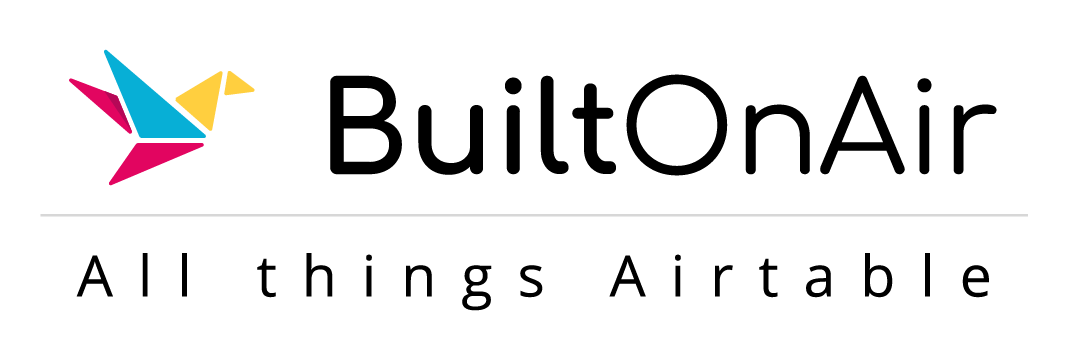
![[S15-E07] Full Podcast Summary for 08-22-2023 – Custom Inline Email Actions | New Timeline Features | Timestamp your updates](https://server.on2air.com/wp/../uploads/segment_image_1-108.png)
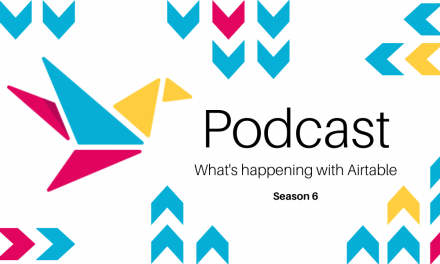
![[S19-E02] Full Podcast Summary for 07-09-2024 – Max Bernstein – Record Labels Base; Record Sorting; Public Interfaces](https://server.on2air.com/wp/../uploads/segment_image_1-135-440x264.png)